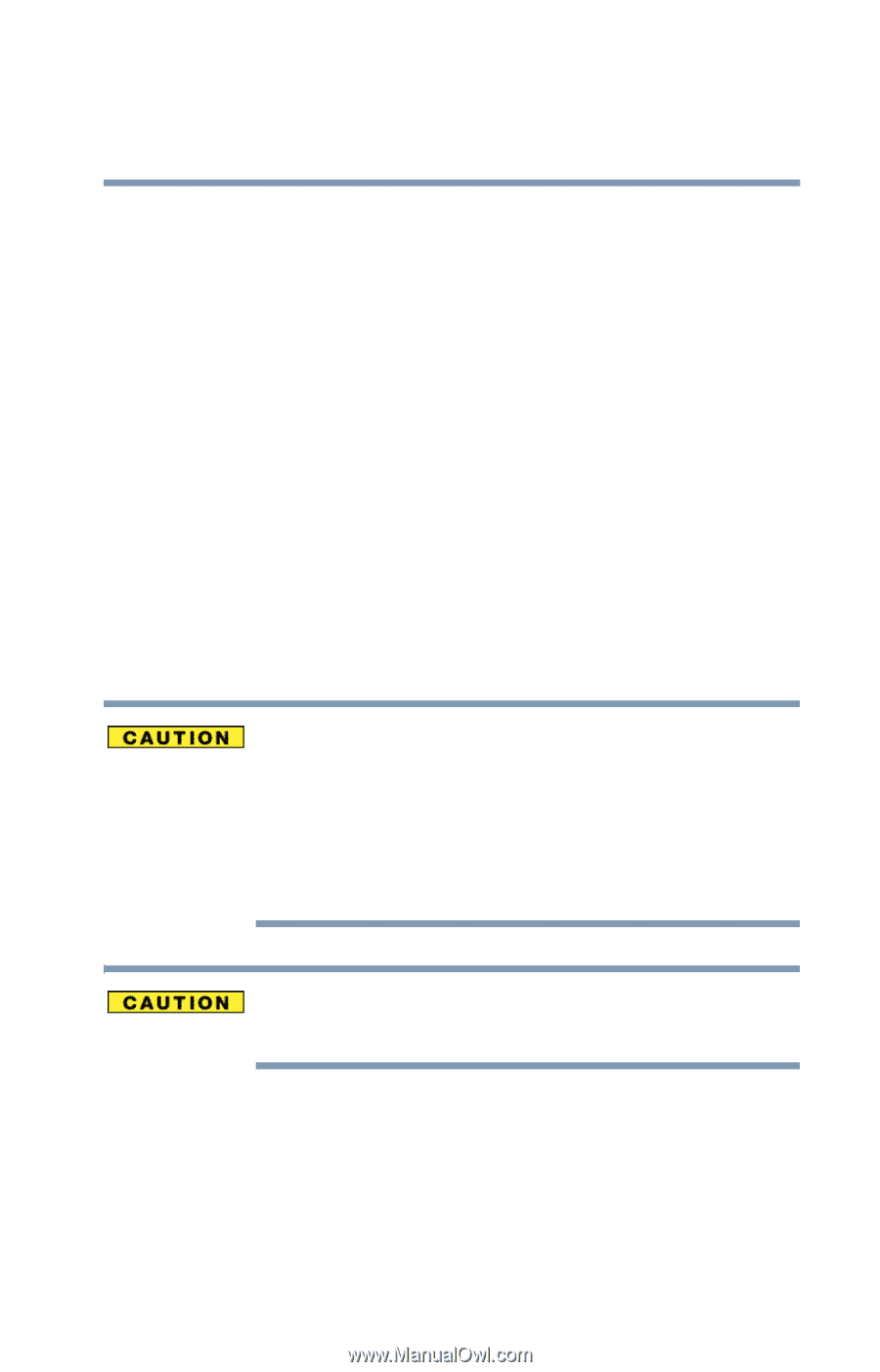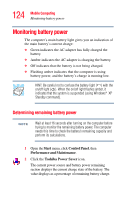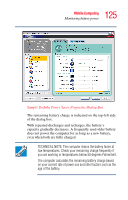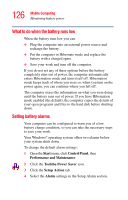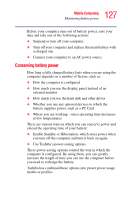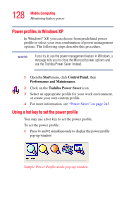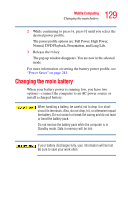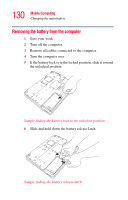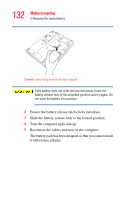Toshiba Qosmio F15-AV201 Toshiba Online Users Guide for Qosmio F15-AV201 - Page 129
Changing the main battery
 |
View all Toshiba Qosmio F15-AV201 manuals
Add to My Manuals
Save this manual to your list of manuals |
Page 129 highlights
129 Mobile Computing Changing the main battery 2 While continuing to press Fn, press F2 until you select the desired power profile. The power profile options are: Full Power, High Power, Normal, DVD Playback, Presentation, and Long Life. 3 Release the Fn key. The pop-up window disappears. You are now in the selected mode. For more information on setting the battery power profile, see "Power Saver" on page 243. Changing the main battery When your battery power is running low, you have two options-connect the computer to an AC power source or install a charged battery. When handling a battery, be careful not to drop it or shortcircuit its terminals. Also, do not drop, hit, or otherwise impact the battery. Do not scratch or break the casing and do not twist or bend the battery pack. Do not remove the battery pack while the computer is in Standby mode. Data in memory will be lost. If your battery discharges fully, your information will be lost. Be sure to save your work often.