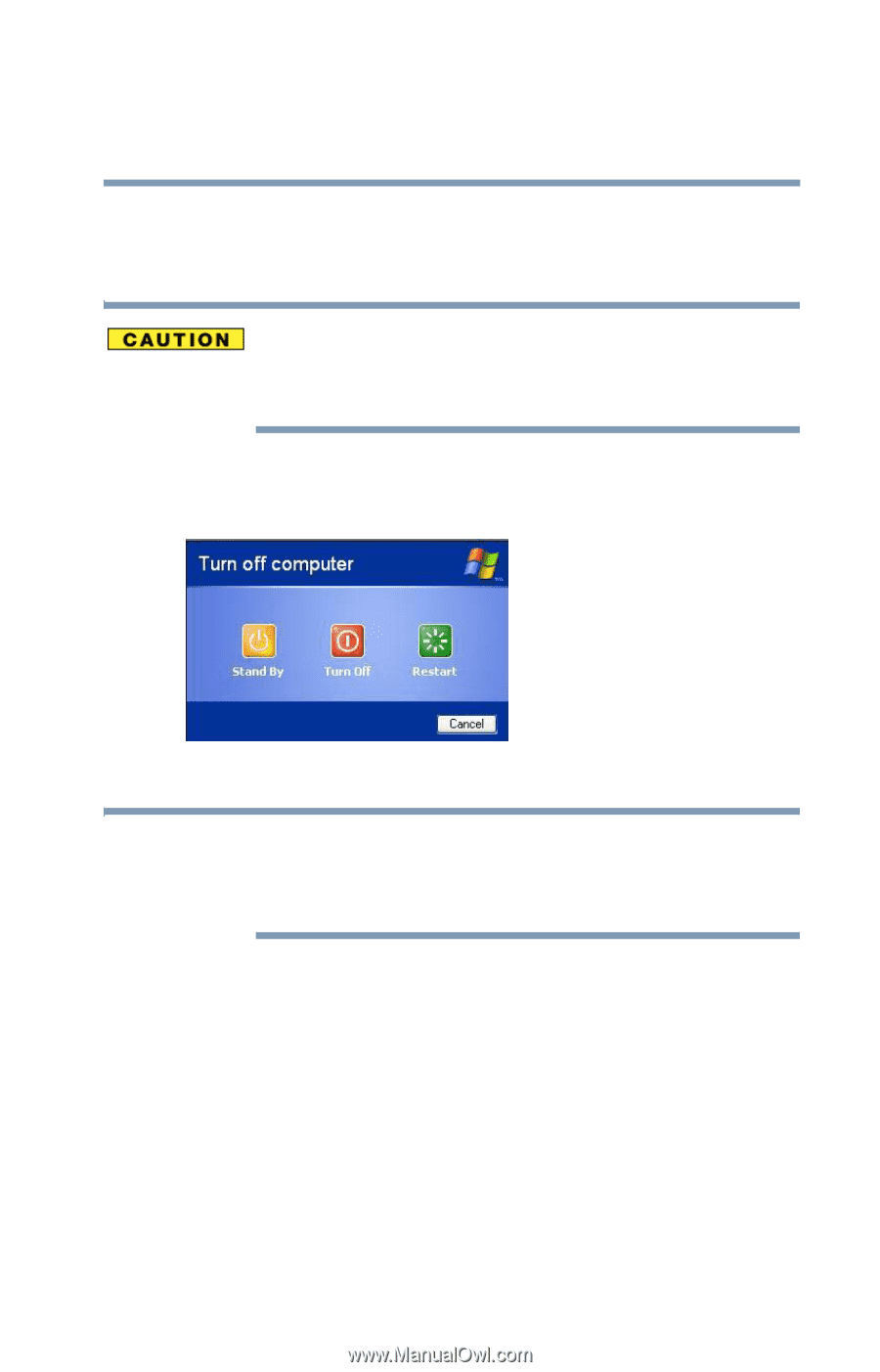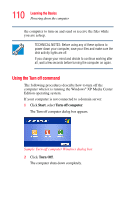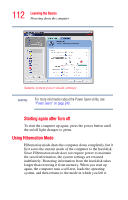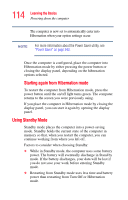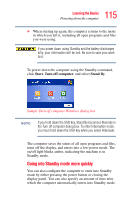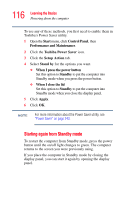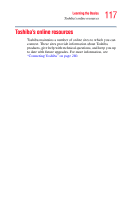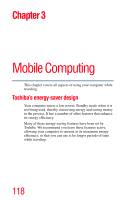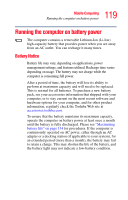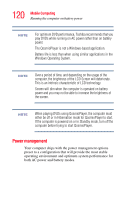Toshiba Qosmio F15-AV201 Toshiba Online Users Guide for Qosmio F15-AV201 - Page 115
Going into Standby mode more quickly, Start, Turn off computer, Stand
 |
View all Toshiba Qosmio F15-AV201 manuals
Add to My Manuals
Save this manual to your list of manuals |
Page 115 highlights
115 Learning the Basics Powering down the computer ❖ When starting up again, the computer returns to the mode in which you left it, including all open programs and files you were using. If you power down using Standby and the battery discharges fully, your information will be lost. Be sure to save your work first. To power down the computer using the Standby command, click Start, Turn off computer, and select Stand By. Sample Turn off computer Windows dialog box NOTE If you hold down the Shift key, Stand By becomes Hibernate in the Turn off computer dialog box. To enter hibernation mode, you must hold down the Shift key while you select Hibernate. The computer saves the status of all open programs and files, turns off the display, and enters into a low-power mode. The on/off light blinks amber, indicating the machine is in Standby mode. Going into Standby mode more quickly You can also configure the computer to enter into Standby mode by either pressing the power button or closing the display panel. You can also specify an amount of time after which the computer automatically enters into Standby mode.