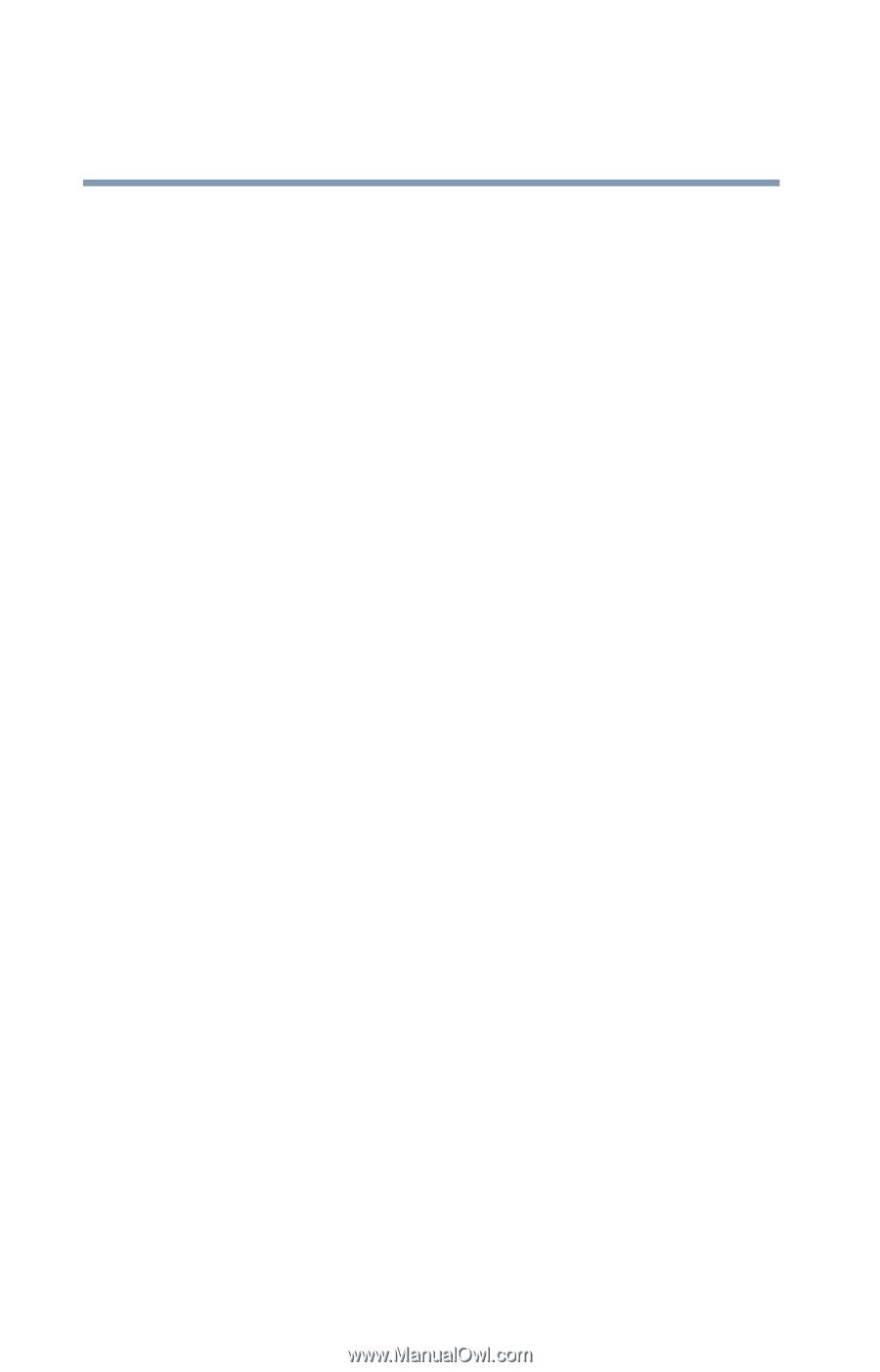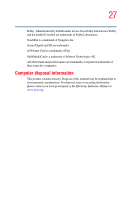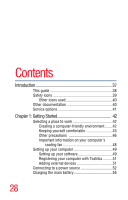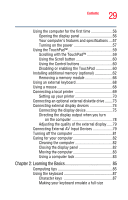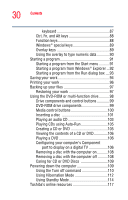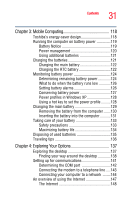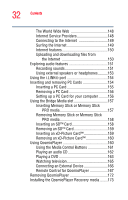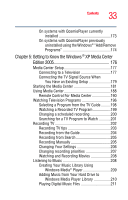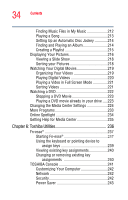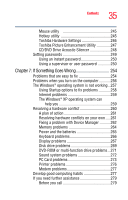Toshiba Qosmio F15-AV201 Toshiba Online Users Guide for Qosmio F15-AV201 - Page 30
Caring for CD or DVD Discs, Creating a CD or DVD
 |
View all Toshiba Qosmio F15-AV201 manuals
Add to My Manuals
Save this manual to your list of manuals |
Page 30 highlights
30 Contents keyboard 87 Ctrl, Fn, and Alt keys 88 Function keys 88 Windows® special keys 89 Overlay keys 89 Using the overlay to type numeric data 90 Starting a program 91 Starting a program from the Start menu...........91 Starting a program from Windows® Explorer ...92 Starting a program from the Run dialog box ....93 Saving your work 94 Printing your work 96 Backing up your files 97 Restoring your work 97 Using the DVD-ROM or multi-function drive...........98 Drive components and control buttons 99 DVD-ROM drive components 99 Media control buttons 100 Inserting a disc 101 Playing an audio CD 103 Playing CDs using Auto-Run 105 Creating a CD or DVD 105 Viewing the contents of a CD or DVD 106 Playing a DVD 106 Configuring your computer's Component port to display on a digital TV 106 Removing a disc with the computer on...........108 Removing a disc with the computer off ..........108 Caring for CD or DVD Discs 109 Powering down the computer 109 Using the Turn off command 110 Using Hibernation Mode 112 Using Standby Mode 114 Toshiba's online resources 117