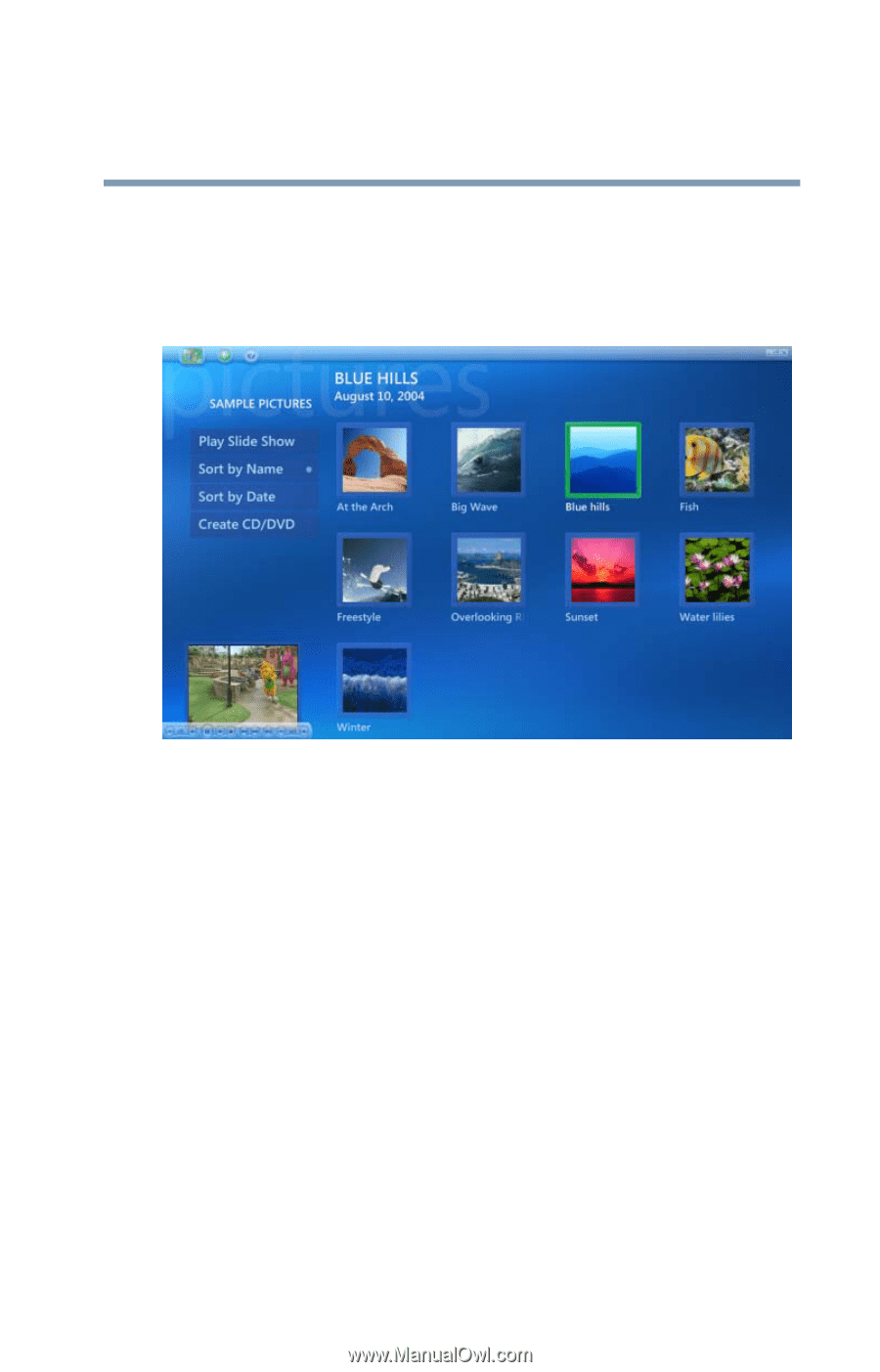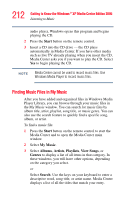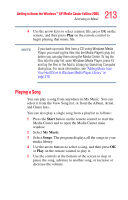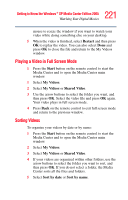Toshiba Qosmio F15-AV201 Toshiba Online Users Guide for Qosmio F15-AV201 - Page 217
Start, My Pictures, the My Pictures folder in Windows Explorer.
 |
View all Toshiba Qosmio F15-AV201 manuals
Add to My Manuals
Save this manual to your list of manuals |
Page 217 highlights
217 Getting to Know the Windows® XP Media Center Edition 2005 Displaying Your Pictures ❖ Sort pictures by name or date. ❖ View and scroll through pictures that are in the My Pictures folder by using your remote control or your keyboard and mouse. Sample My Pictures screen After you organize your pictures in the My Pictures folder in Windows Explorer, open Media Center to view your pictures: 1 Press the Start button on the remote control to start the Media Center and to open the Media Center main window. 2 Select My Pictures. The right side of the window shows a small picture image (thumbnail) and, if you have organized your pictures into folders, folder icons. Your pictures are displayed just as you organized them in the My Pictures folder in Windows Explorer. 3 Use the arrow buttons on the remote control to move through your picture files and folder files and select a picture. 4 Press OK to select a picture or folder to view. The selected picture opens in full screen mode.