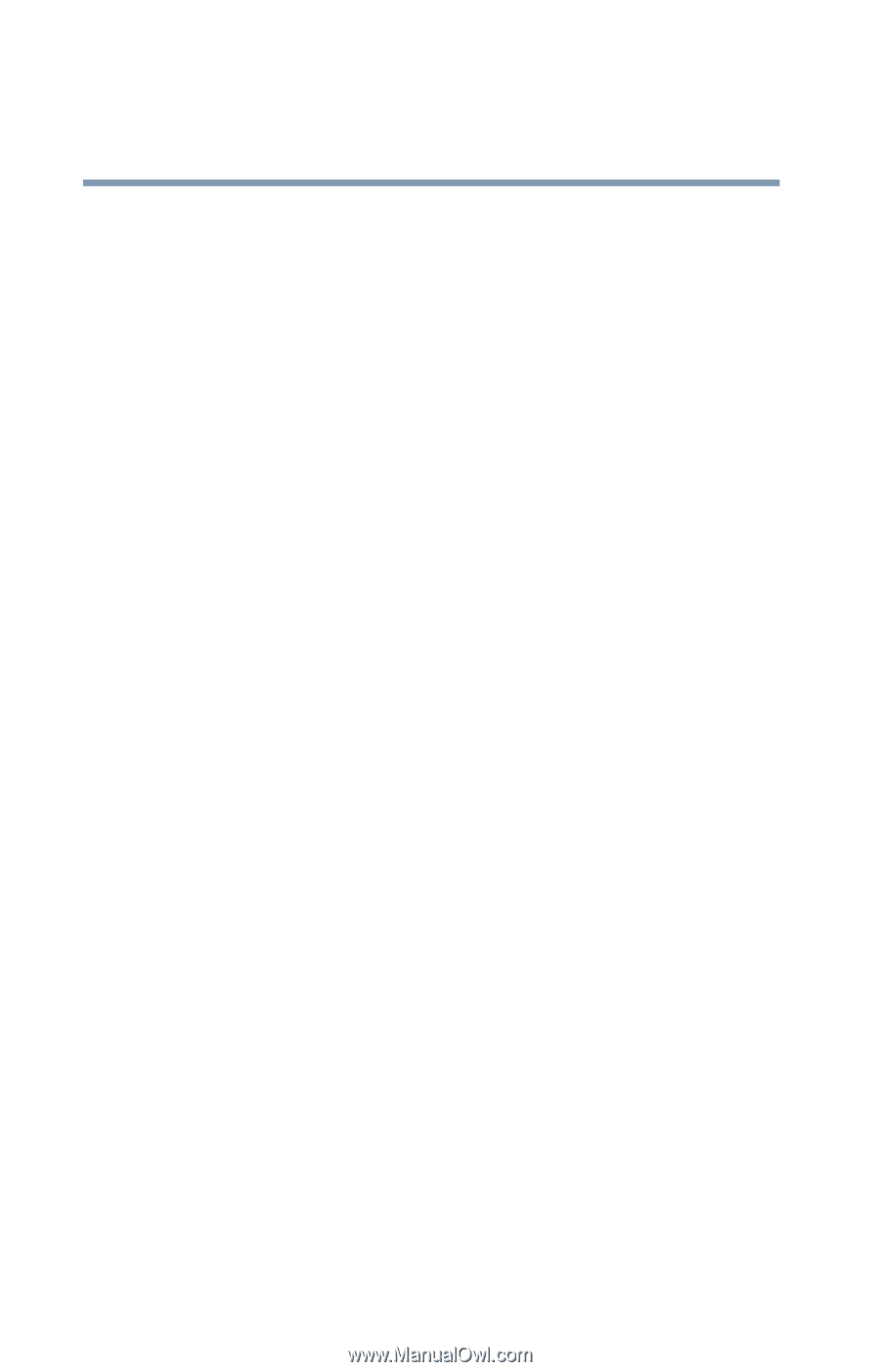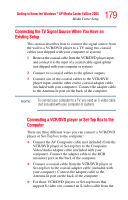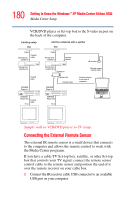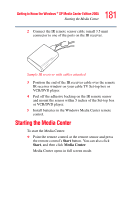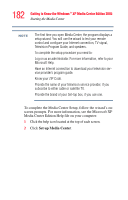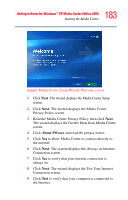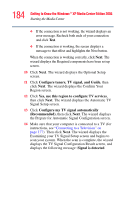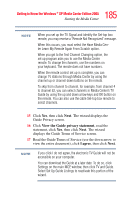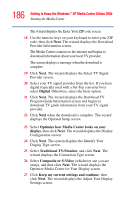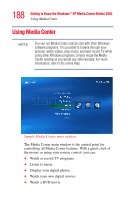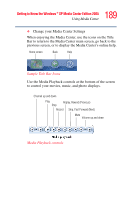Toshiba Qosmio F15-AV201 Toshiba Online Users Guide for Qosmio F15-AV201 - Page 184
Con tuners, TV signal, and Guide, Yes, use this region to con TV services
 |
View all Toshiba Qosmio F15-AV201 manuals
Add to My Manuals
Save this manual to your list of manuals |
Page 184 highlights
184 Getting to Know the Windows ® XP Media Center Edition 2005 Starting the Media Center ❖ If the connection is not working, the wizard displays an error message. Recheck both ends of your connection and click Test. ❖ If the connection is working, the screen displays a message to that effect and highlights the Next button. When the connection is working correctly, click Next. The wizard displays the Required components have been set up screen. 10 Click Next. The wizard displays the Optional Setup screen. 11 Click Configure tuners, TV signal, and Guide, then click Next. The wizard displays the Confirm Your Region screen. 12 Click Yes, use this region to configure TV services, then click Next. The wizard displays the Automatic TV Signal Setup screen. 13 Click Configure my TV signal automatically (Recommended), then click Next. The wizard displays the Prepare for Automatic Signal Configuration screen. 14 Make sure that your computer is connected to a TV (for instructions, see "Connecting to a Television" on page 177). Then click Next. The wizard displays the Examining your TV Signal Setup screen and begins to scan your system. When the scan is complete, the wizard displays the TV Signal Configuration Result screen, and displays the following message: Signal is detected.