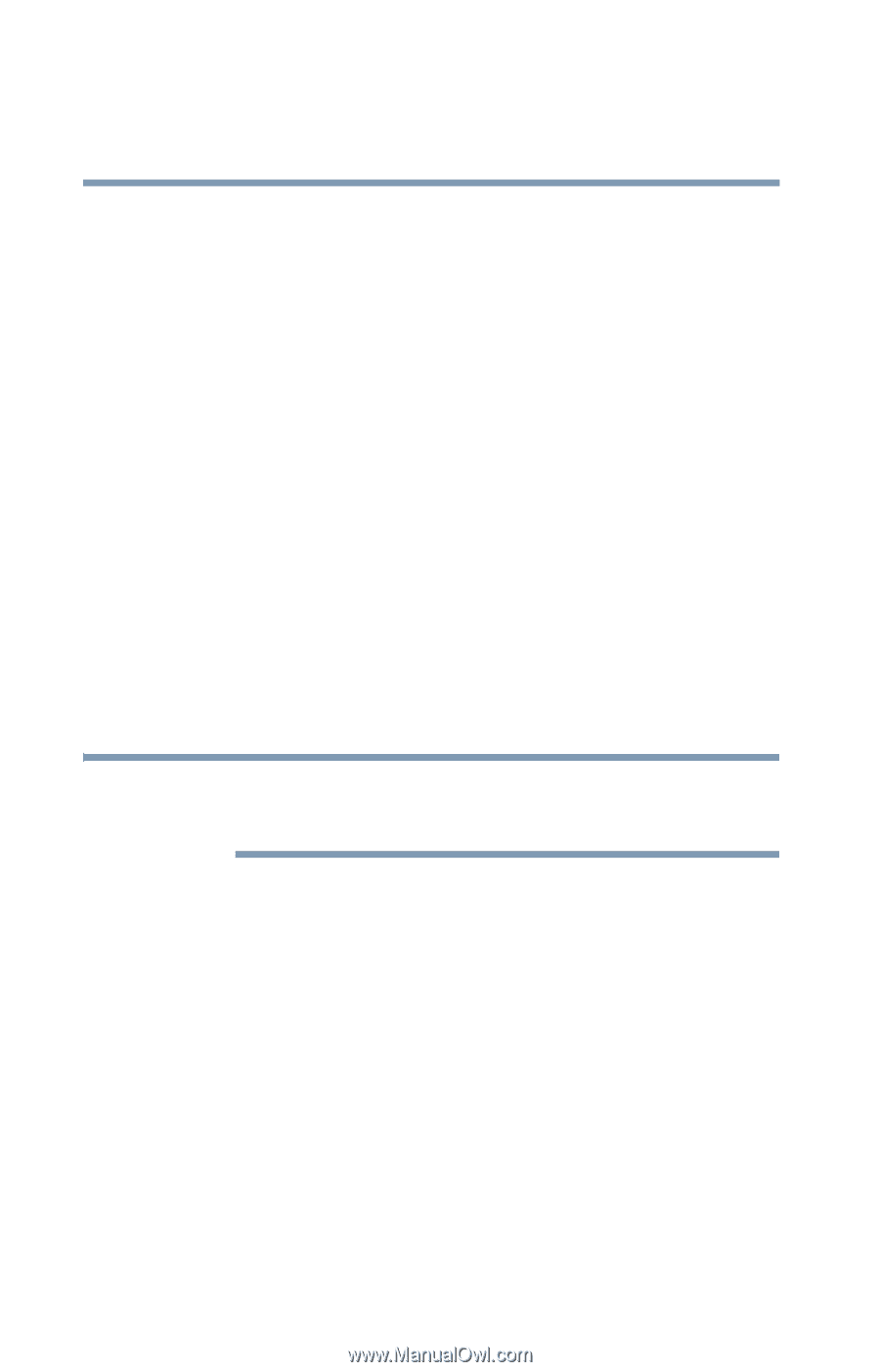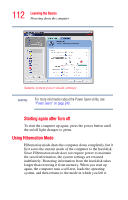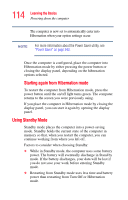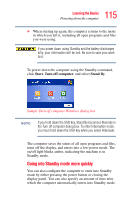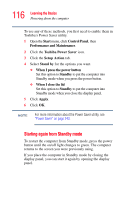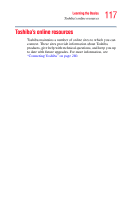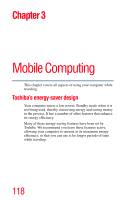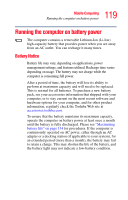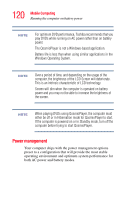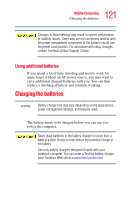Toshiba Qosmio F15-AV201 Toshiba Online Users Guide for Qosmio F15-AV201 - Page 116
Starting again from Standby mode, Toshiba Power Saver
 |
View all Toshiba Qosmio F15-AV201 manuals
Add to My Manuals
Save this manual to your list of manuals |
Page 116 highlights
116 Learning the Basics Powering down the computer To use any of these methods, you first need to enable them in Toshiba's Power Saver utility. 1 Open the Start menu, click Control Panel, then Performance and Maintenance. 2 Click the Toshiba Power Saver icon. 3 Click the Setup Action tab. 4 Select Stand by for the options you want. ❖ When I press the power button Set this option to Standby to put the computer into Standby mode when you press the power button. ❖ When I close the lid Set this option to Standby to put the computer into Standby mode when you close the display panel. 5 Click Apply. 6 Click OK. NOTE For more information about the Power Saver utility, see "Power Saver" on page 243. Starting again from Standby mode To restart the computer from Standby mode, press the power button until the on/off light changes to green. The computer returns to the screen you were previously using. If you place the computer in Standby mode by closing the display panel, you can start it again by opening the display panel.