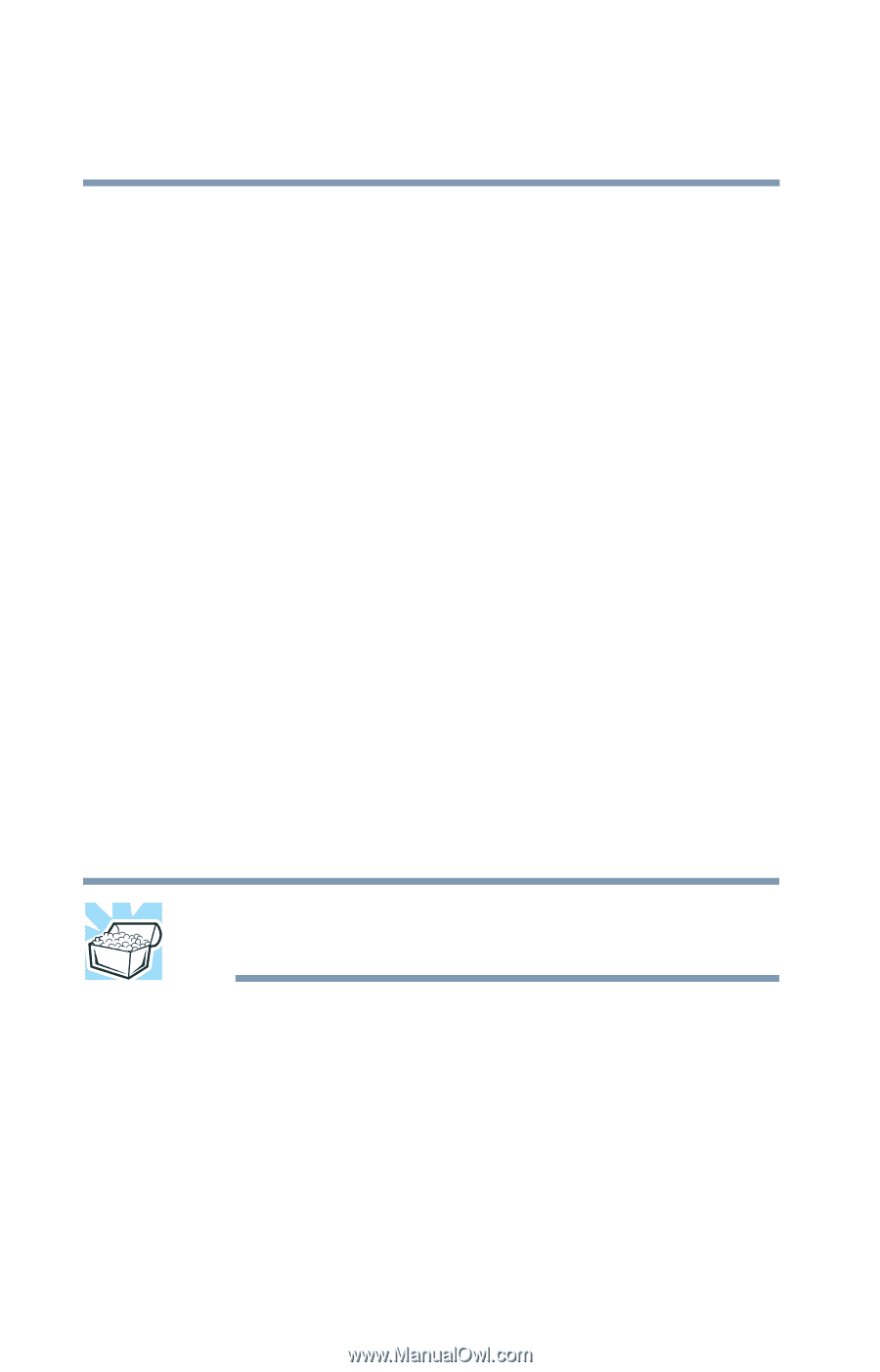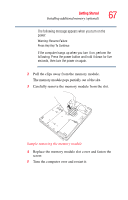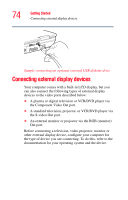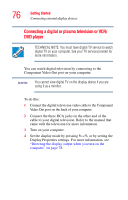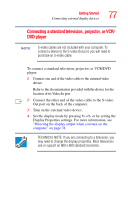Toshiba Qosmio F15-AV201 Toshiba Online Users Guide for Qosmio F15-AV201 - Page 72
Local, printer, attached to this computer, Network, or a, printer attached to another computer, Finish
 |
View all Toshiba Qosmio F15-AV201 manuals
Add to My Manuals
Save this manual to your list of manuals |
Page 72 highlights
72 Getting Started Connecting a local printer 4 If the printer you are setting up: ❖ Is not connected to a network, select Local printer attached to this computer. ❖ Is connected to a network, select Network printer, or a printer attached to another computer. 5 Click Next. The Add Printer Wizard looks for a Plug and Play printer. If it does not locate one, click Next. The Add Printer Wizard prompts you for the printer port. 6 Select the port settings according to the instructions in your printer's documentation and the port to which your printer is connected, then click Next. The wizard prompts you to select your printer. 7 From the list of manufacturers and printers, select your printer, then click Next. The Add Printer Wizard prompts you to enter a "friendly" printer name. 8 Enter a name for your printer. HINT: If you are using more than one printer, make sure the name is descriptive enough to help you tell the difference. 9 If you want this printer to be: ❖ The default printer, click Yes. ❖ Available when specifically requested, click No. 10 Click Next. 11 Click Finish. The Windows® XP operating system prints a test page.