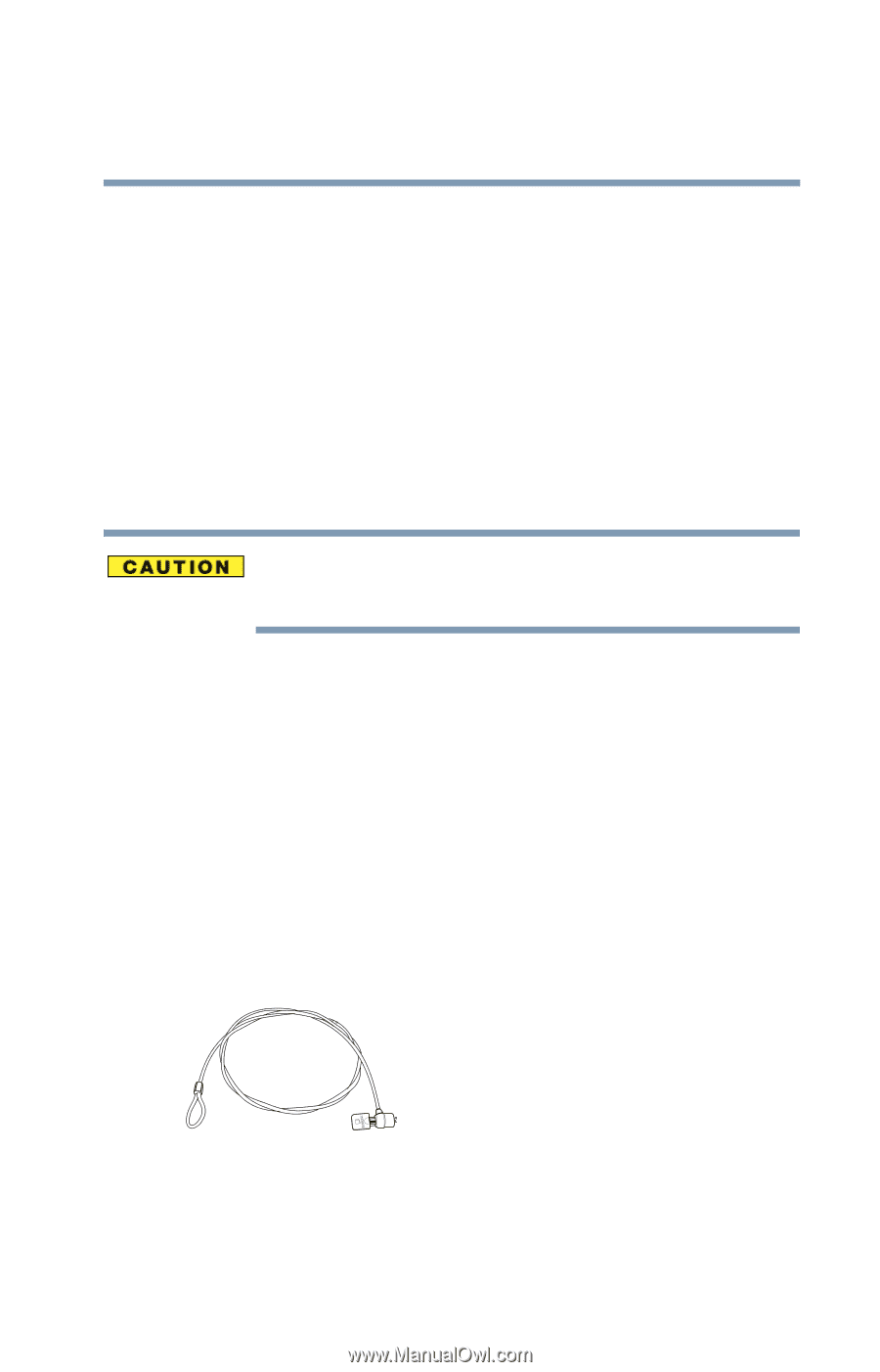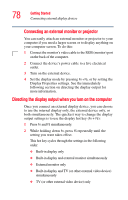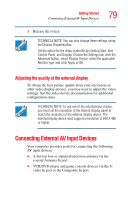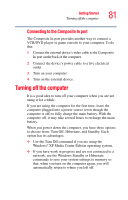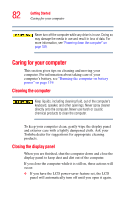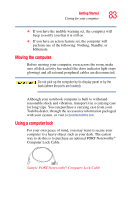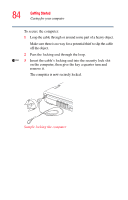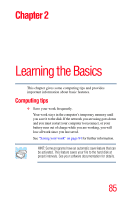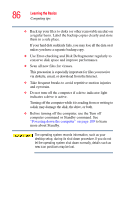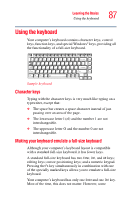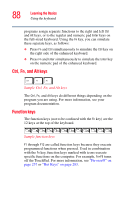Toshiba Qosmio F15-AV201 Toshiba Online Users Guide for Qosmio F15-AV201 - Page 83
Moving the computer, Using a computer lock, Sample PORT-Noteworthy, Computer Lock Cable
 |
View all Toshiba Qosmio F15-AV201 manuals
Add to My Manuals
Save this manual to your list of manuals |
Page 83 highlights
Getting Started Caring for your computer 83 ❖ If you have the audible warning set, the computer will beep to notify you that it is still on. ❖ If you have an action feature set, the computer will perform one of the following: Nothing, Standby, or Hibernate. Moving the computer Before moving your computer, even across the room, make sure all disk activity has ended (the drive indicator light stops glowing) and all external peripheral cables are disconnected. Do not pick up the computer by its display panel or by the back (where the ports are located). Although your notebook computer is built to withstand reasonable shock and vibration, transport it in a carrying case for long trips. You can purchase a carrying case from your Toshiba dealer, through the accessories information packaged with your system, or visit accessories.toshiba.com. Using a computer lock For your own peace of mind, you may want to secure your computer to a heavy object such as your desk. The easiest way to do this is to purchase an optional PORT-Noteworthy® Computer Lock Cable. Sample PORT-Noteworthy® Computer Lock Cable