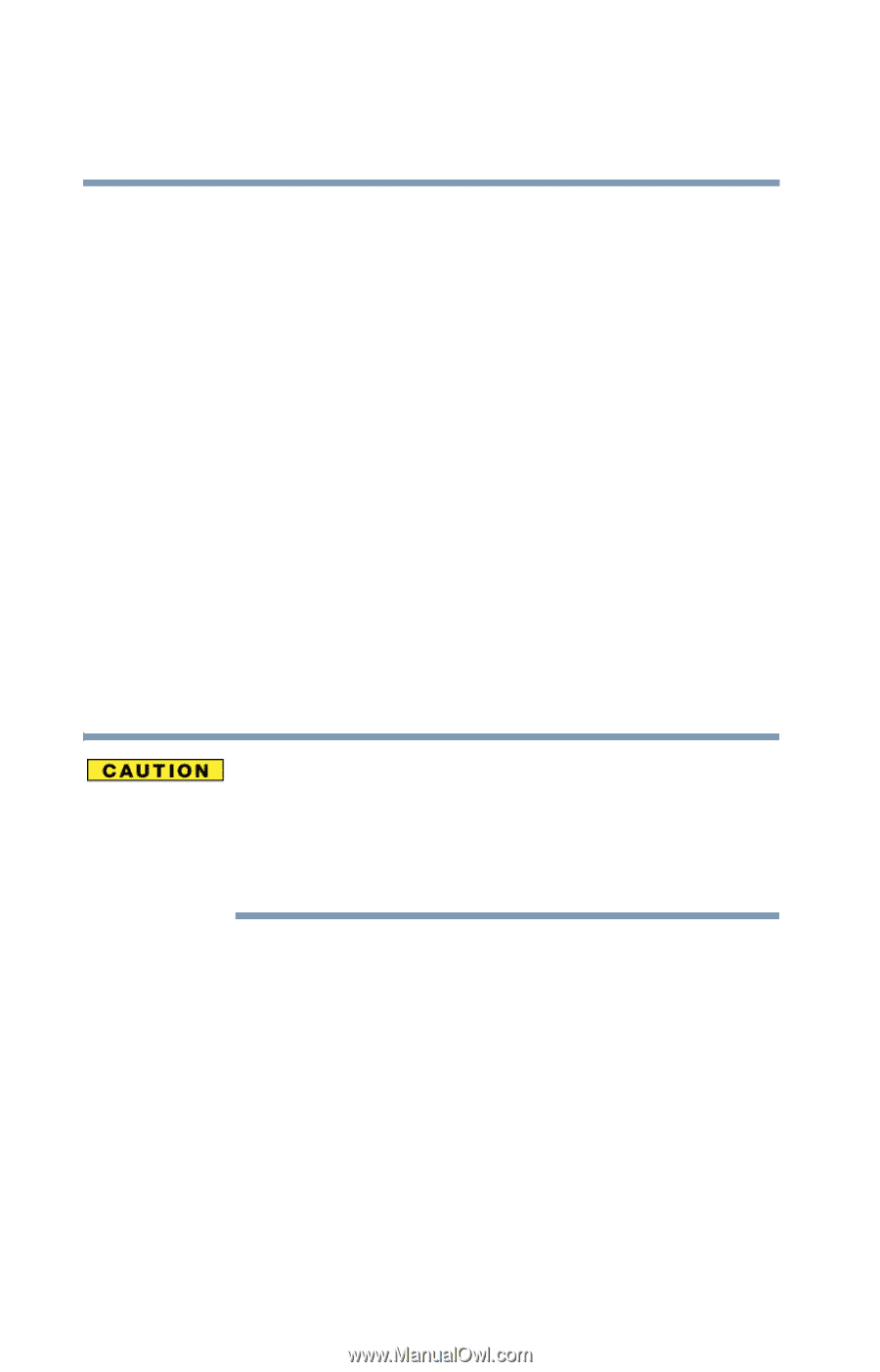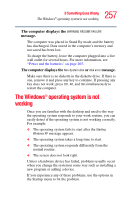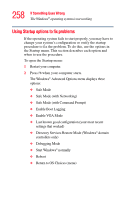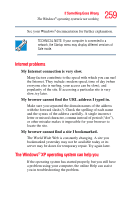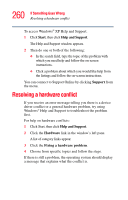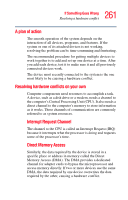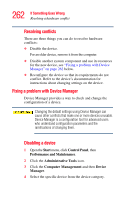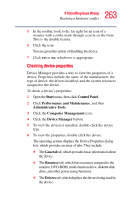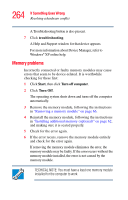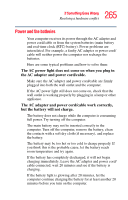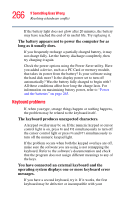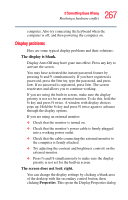Toshiba Qosmio F15-AV201 Toshiba Online Users Guide for Qosmio F15-AV201 - Page 262
Fixing a problem with Device Manager, Start, Control Panel, Performance and Maintenance
 |
View all Toshiba Qosmio F15-AV201 manuals
Add to My Manuals
Save this manual to your list of manuals |
Page 262 highlights
262 If Something Goes Wrong Resolving a hardware conflict Resolving conflicts There are three things you can do to resolve hardware conflicts: ❖ Disable the device. For an older device, remove it from the computer. ❖ Disable another system component and use its resources for the new device, see "Fixing a problem with Device Manager" on page 262 below. ❖ Reconfigure the device so that its requirements do not conflict. Refer to the device's documentation for instructions about changing settings on the device. Fixing a problem with Device Manager Device Manager provides a way to check and change the configuration of a device. Changing the default settings using Device Manager can cause other conflicts that make one or more devices unusable. Device Manager is a configuration tool for advanced users who understand configuration parameters and the ramifications of changing them. Disabling a device 1 Open the Start menu, click Control Panel, then Performance and Maintenance. 2 Click the Administrative Tools icon. 3 Click the Computer Management and then Device Manager. 4 Select the specific device from the device category.