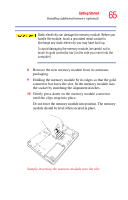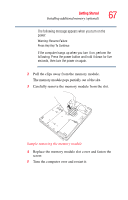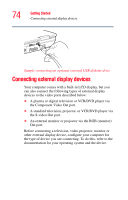Toshiba Qosmio F15-AV201 Toshiba Online Users Guide for Qosmio F15-AV201 - Page 70
Setting up your printer, Start, Printers and Faxes - drivers
 |
View all Toshiba Qosmio F15-AV201 manuals
Add to My Manuals
Save this manual to your list of manuals |
Page 70 highlights
70 Getting Started Connecting a local printer To connect the printer: 1 If the computer is on, turn it off. 2 Connect the printer cable to the printer and then connect the other end to one of the computer's USB ports. 3 Plug the printer's power cable into a live electrical outlet. 4 See your printer documentation for additional configuration steps. For more information on getting your printer to print, see "Printing your work" on page 96. Setting up your printer Setting up a printer involves selecting a printer driver. This special program acts as a translator that turns your document into a form the printer can understand. If you are using any non-Windows® programs, set up a printer driver for each of those programs. Refer to your program's documentation for more information. TECHNICAL NOTE: If you have the manufacturer's disc that came with your printer, you can use it to install the printer on your computer. The manufacturer's disc may include additional drivers and fonts. To set up a printer with the Add Printer Wizard: 1 Click Start and then Printers and Faxes. The operating system opens the Printers and Faxes window.