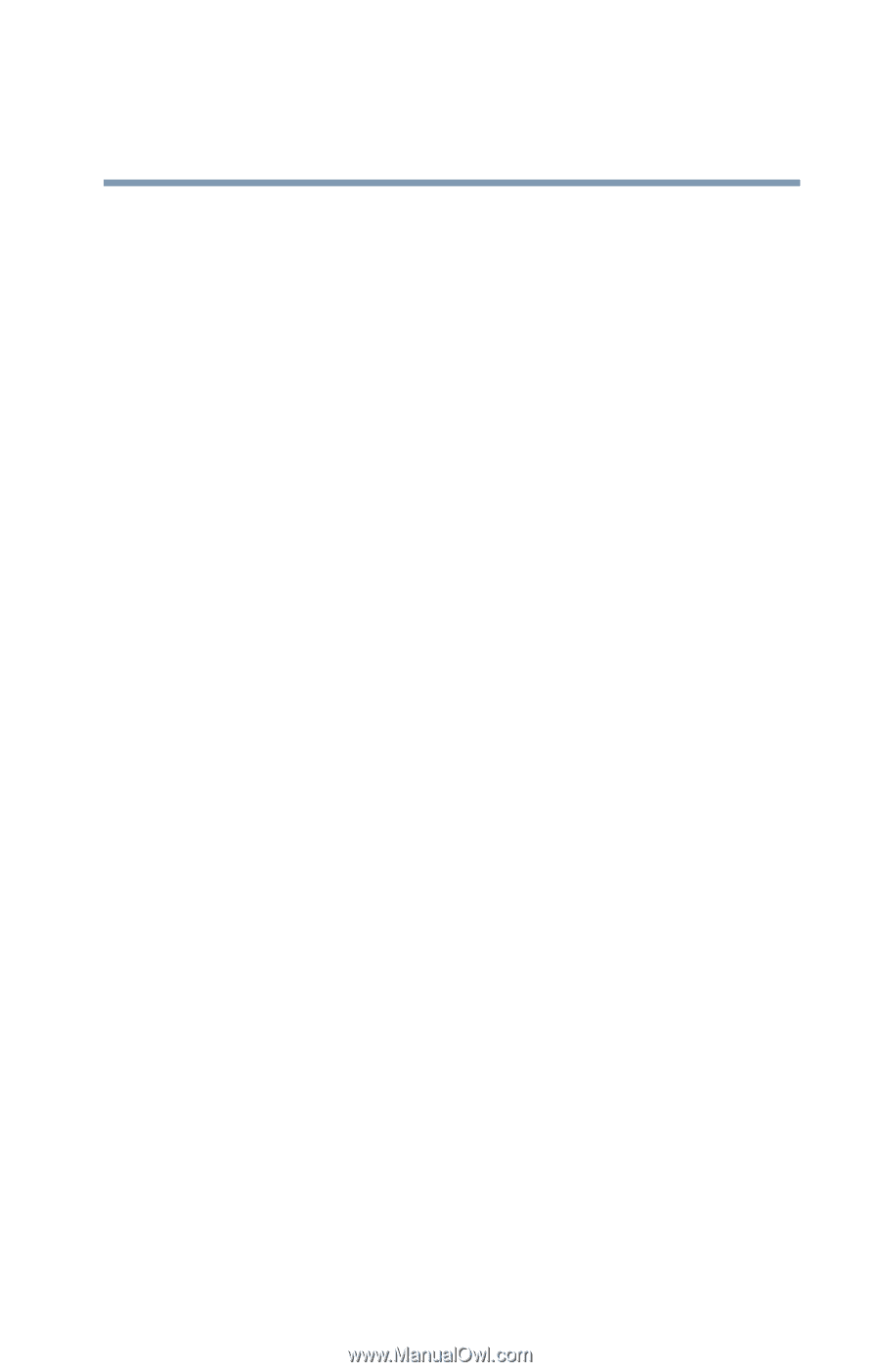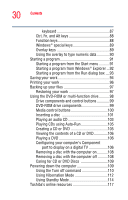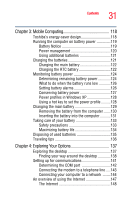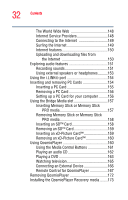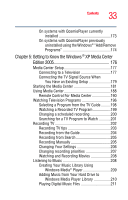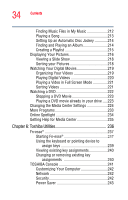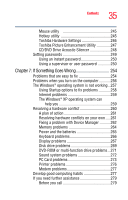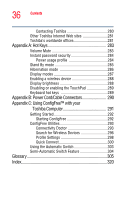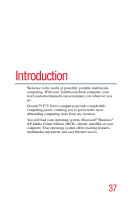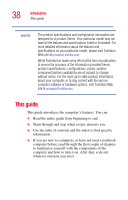Toshiba Qosmio F15-AV201 Toshiba Online Users Guide for Qosmio F15-AV201 - Page 35
If Something Goes Wrong, CD/DVD Drive Acoustic Silencer
 |
View all Toshiba Qosmio F15-AV201 manuals
Add to My Manuals
Save this manual to your list of manuals |
Page 35 highlights
35 Contents Mouse utility 245 Hotkey utility 245 Toshiba Hardware Settings 246 Toshiba Picture Enhancement Utility 247 CD/DVD Drive Acoustic Silencer 248 Setting passwords 249 Using an instant password 250 Using a supervisor or user password 250 Chapter 7: If Something Goes Wrong 254 Problems that are easy to fix 254 Problems when you turn on the computer............256 The Windows® operating system is not working...257 Using Startup options to fix problems 258 Internet problems 259 The Windows® XP operating system can help you 259 Resolving a hardware conflict 260 A plan of action 261 Resolving hardware conflicts on your own .....261 Fixing a problem with Device Manager ...........262 Memory problems 264 Power and the batteries 265 Keyboard problems 266 Display problems 267 Disk drive problems 269 DVD-ROM or multi-function drive problems...271 Sound system problems 272 PC Card problems 273 Printer problems 276 Modem problems 277 Develop good computing habits 277 If you need further assistance 279 Before you call 279