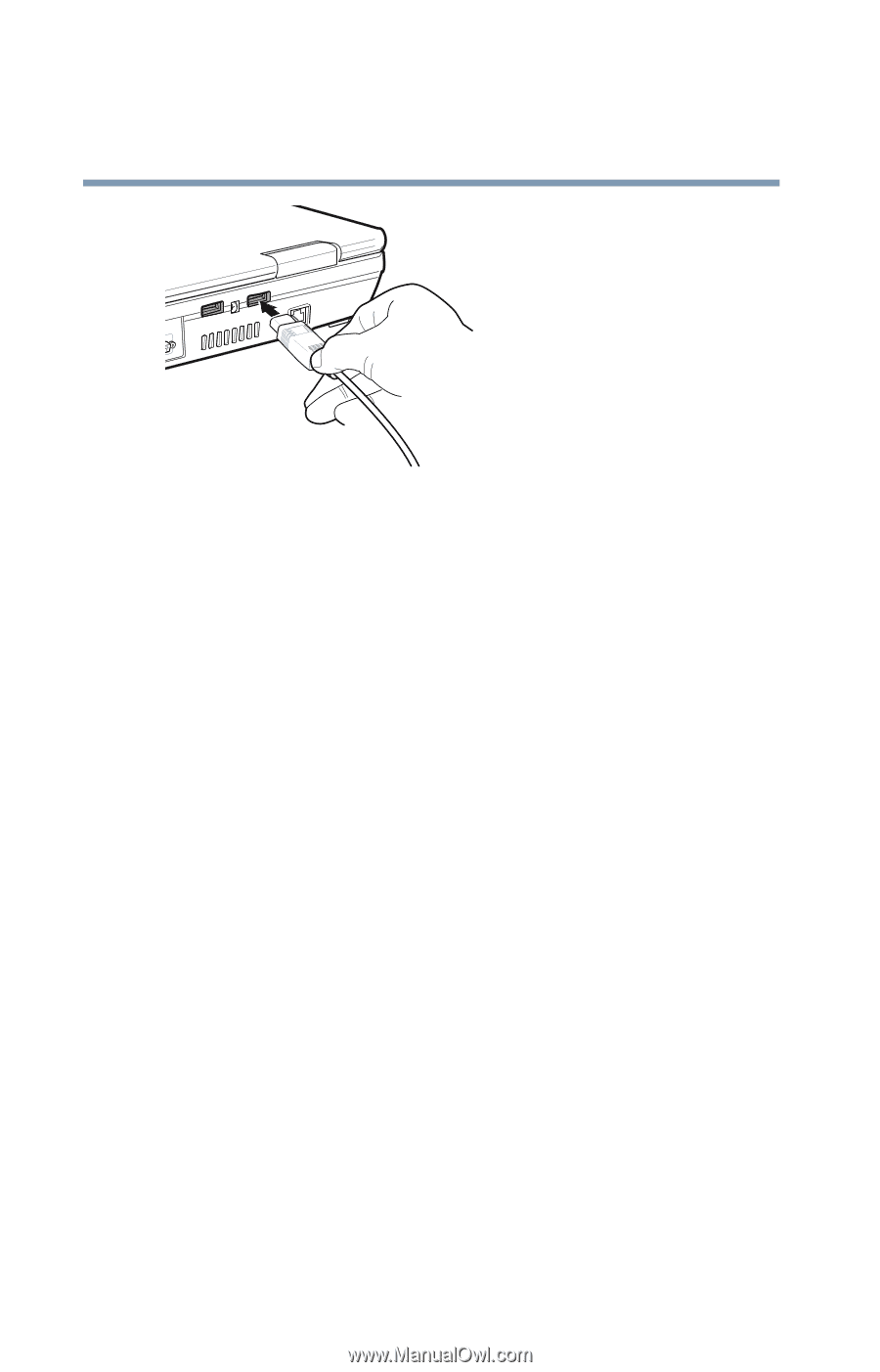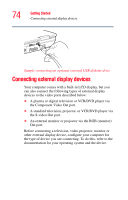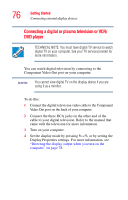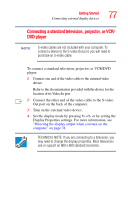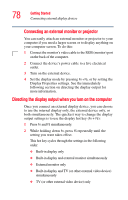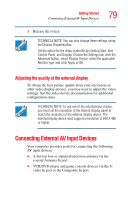Toshiba Qosmio F15-AV201 Toshiba Online Users Guide for Qosmio F15-AV201 - Page 74
Connecting external display devices
 |
View all Toshiba Qosmio F15-AV201 manuals
Add to My Manuals
Save this manual to your list of manuals |
Page 74 highlights
74 Getting Started Connecting external display devices Sample connecting an optional external USB diskette drive Connecting external display devices Your computer comes with a built-in LCD display, but you can also connect the following types of external display devices to the video ports described below: ❖ A plasma or digital television or VCR/DVD player via the Component Video Out port. ❖ A standard television, projector, or VCR/DVD player via the S-video Out port. ❖ An external monitor or projector via the RGB (monitor) Out port. Before connecting a television, video projector, monitor or other external display device, configure your computer for the type of device you are connecting. To do this, refer to the documentation for your operating system and the device.