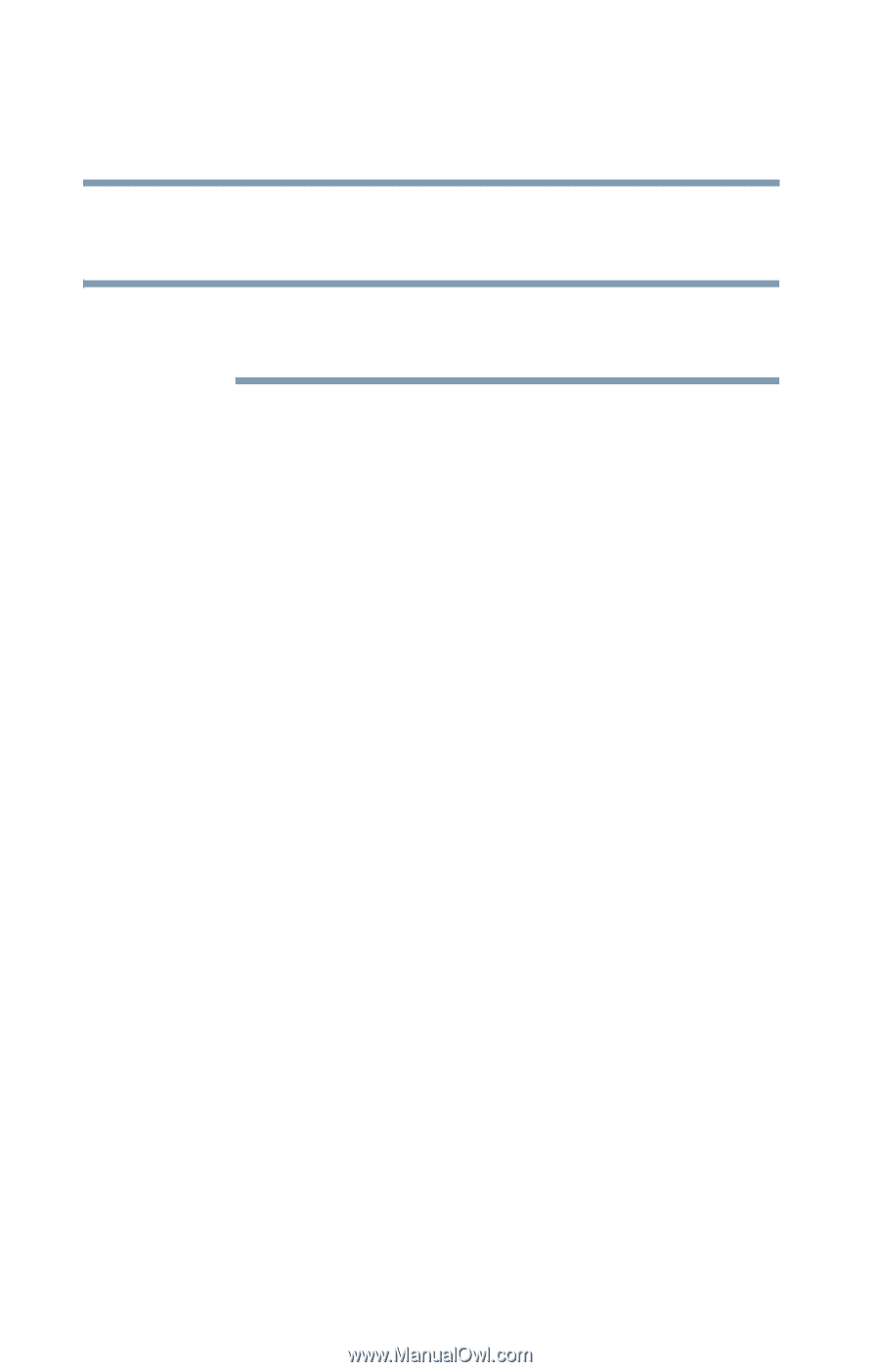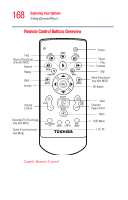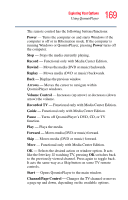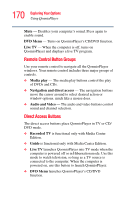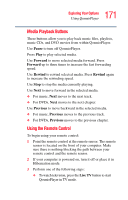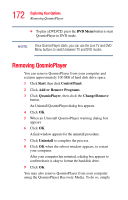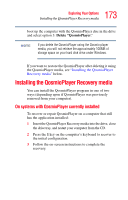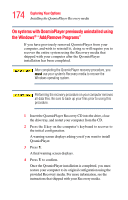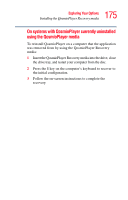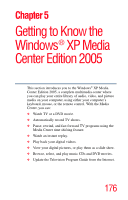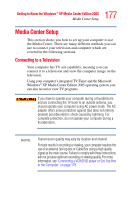Toshiba Qosmio F15-AV201 Toshiba Online Users Guide for Qosmio F15-AV201 - Page 172
Removing QosmioPlayer
 |
View all Toshiba Qosmio F15-AV201 manuals
Add to My Manuals
Save this manual to your list of manuals |
Page 172 highlights
172 Exploring Your Options Removing QosmioPlayer ❖ To play a DVD/CD, press the DVD Menu button to start QosmioPlayer in DVD mode. NOTE Once QosmioPlayer starts, you can use the Live TV and DVD Menu buttons to switch between TV and DVD modes. Removing QosmioPlayer You can remove QosmioPlayer from your computer and reclaim approximately 100 MB of hard disk drive space. 1 Click Start, then click Control Panel. 2 Click Add or Remove Programs. 3 Click QosmioPlayer, then click the Change/Remove button. An Uninstall QosmioPlayer dialog box appears. 4 Click OK. 5 When an Uninstall QosmioPlayer warning dialog box appears. 6 Click OK. A final window appears for the uninstall procedure. 7 Click Uninstall to complete the process. 8 Click OK when the reboot window appears, to restart your computer. After your computer has restarted, a dialog box appears to confirm that it is okay to format the hard disk drive. 9 Click OK. You may also remove QosmioPlayer from your computer using the QosmioPlayer Recovery Media. To do so, simply