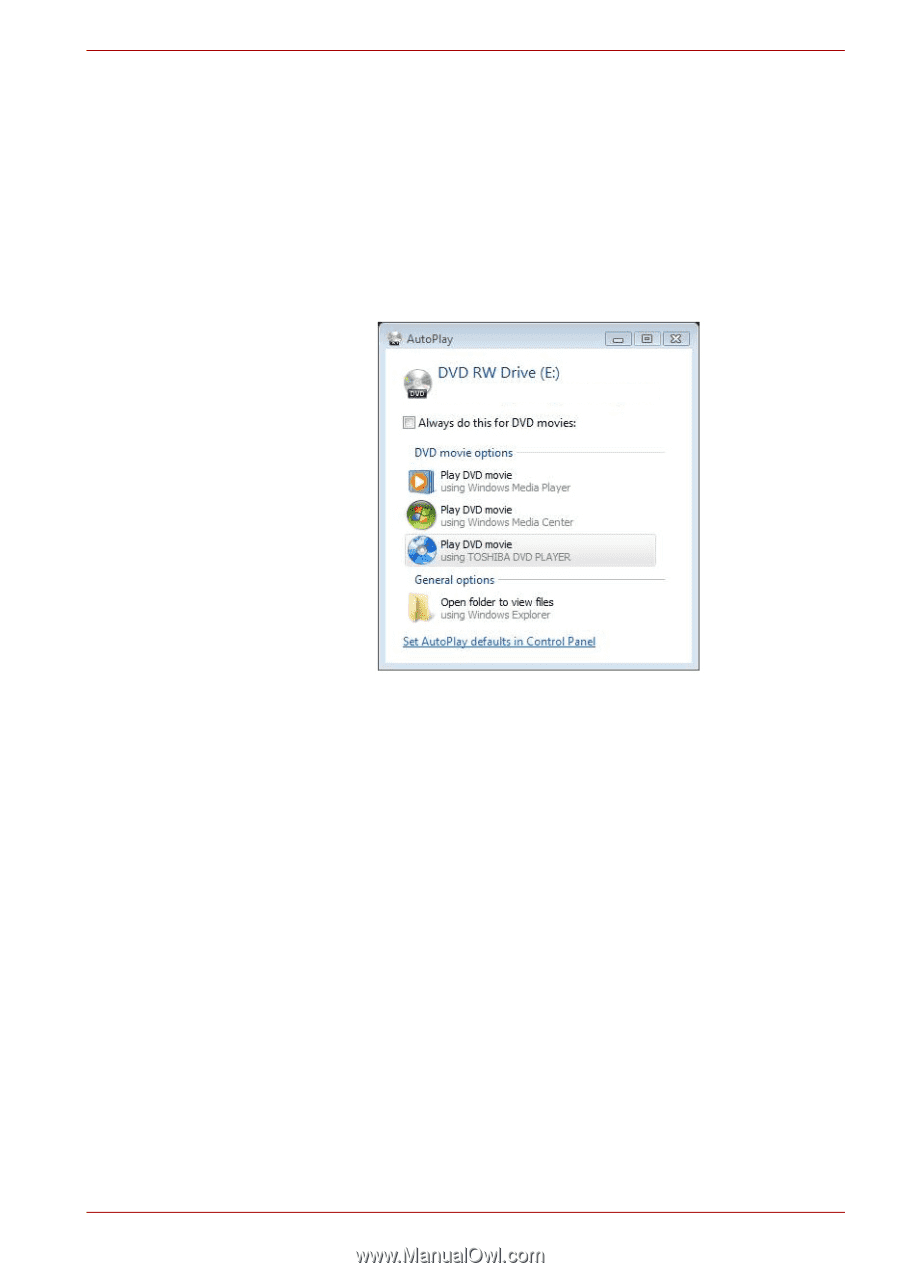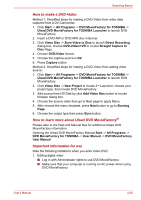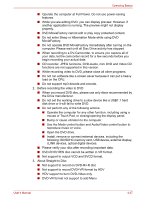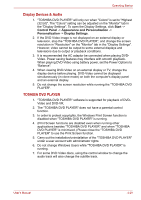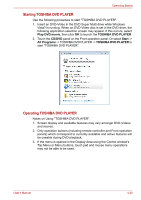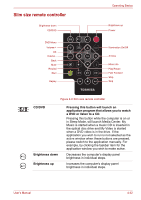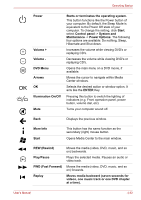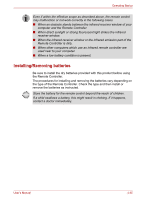Toshiba Qosmio X300 PQX32A-04S00J Users Manual AU/NZ - Page 108
Starting TOSHIBA DVD PLAYER, Play DVD movie, TOSHIBA DVD PLAYER, CD/DVD, Start, All Programs
 |
View all Toshiba Qosmio X300 PQX32A-04S00J manuals
Add to My Manuals
Save this manual to your list of manuals |
Page 108 highlights
Operating Basics Starting TOSHIBA DVD PLAYER Use the following procedure to start "TOSHIBA DVD PLAYER". 1. Insert an DVD-Video in the DVD Super Multi drive while Windows Vista? is running. When an DVD-Video disc is set in the DVD drive, the following application selection screen may appear. If this occurs, select Play DVD movie, then click OK to launch the TOSHIBA DVD PLAYER. 2. Touch the CD/DVD panel on the Front operation panel. Or select Start -> All Programs -> TOSHIBA DVD PLAYER -> TOSHIBA DVD PLAYER to start "TOSHIBA DVD PLAYER". xxxxxxxxxxxxxxxxx Operating TOSHIBA DVD PLAYER Notes on Using "TOSHIBA DVD PLAYER". 1. Screen display and available features may vary amongst DVD-Videos and scenes. 2. Only operation buttons (including remote controller and Front operation panels) which correspond to currently available and active features will be useable during DVD playback. 3. If the menu is opened in the Display Area using the Control window's Top Menu or Menu buttons, touch pad and mouse menu operations may not be able to be used. User's Manual 4-30