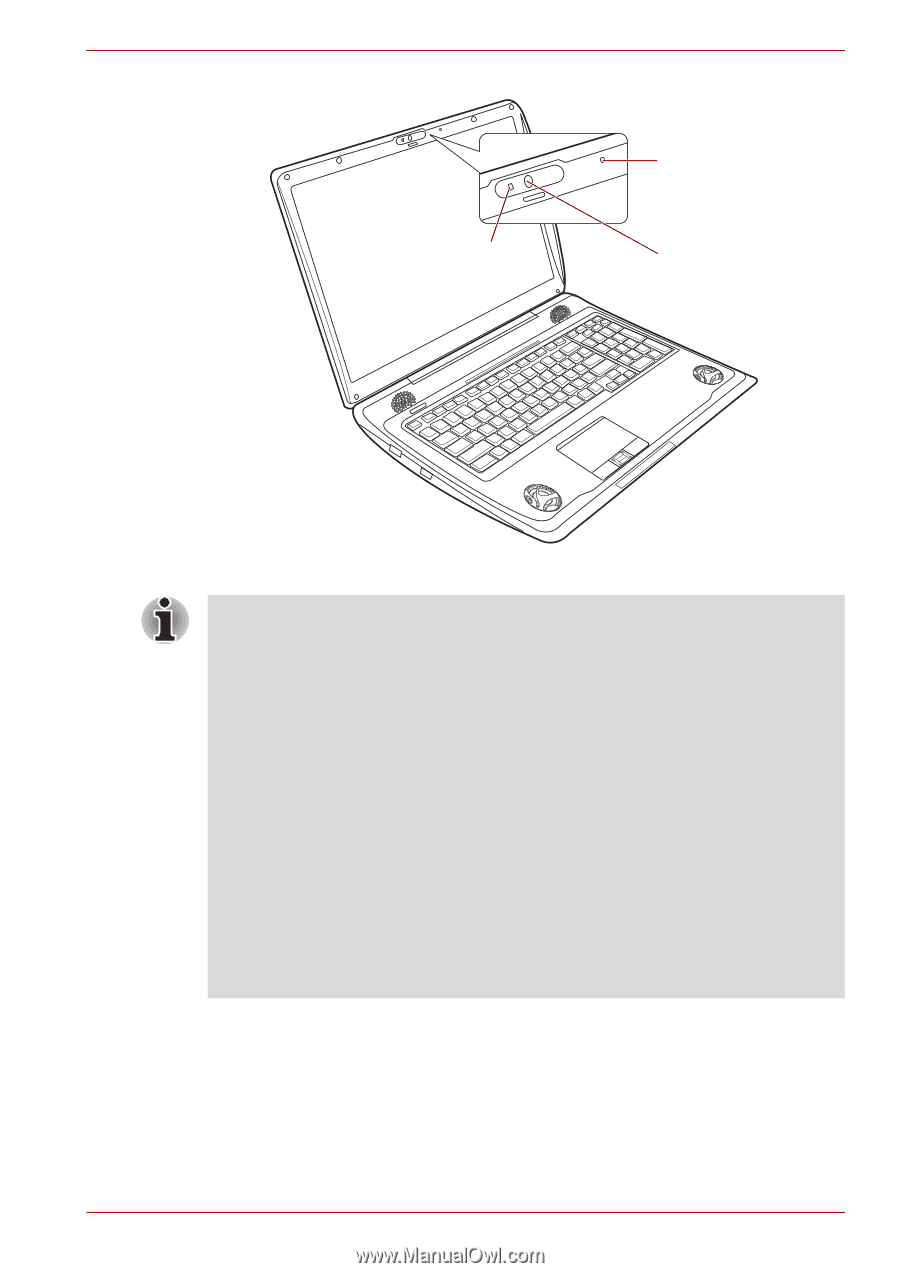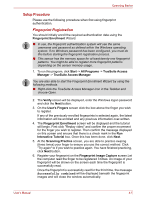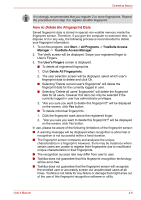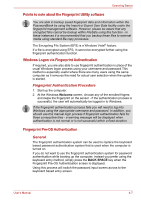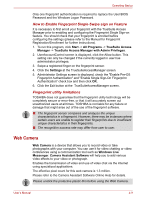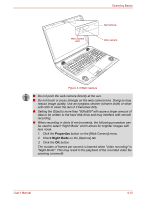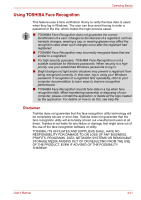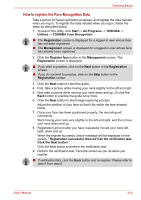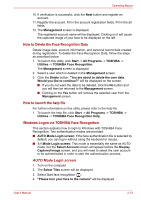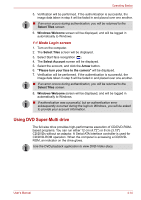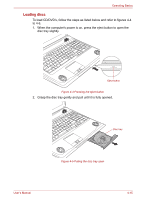Toshiba Qosmio X300 PQX32A-04S00J Users Manual AU/NZ - Page 88
Properties, Night Mode, button on the [Web Camera] menu.
 |
View all Toshiba Qosmio X300 PQX32A-04S00J manuals
Add to My Manuals
Save this manual to your list of manuals |
Page 88 highlights
Web camera LED Operating Basics Microphone Web camera Figure 4-3 Web Camera ■ Do not point the web camera directly at the sun. ■ Do not touch or press strongly on the web camera lens. Doing so may reduce image quality. Use an eyeglass cleaner (cleaner cloth) or other soft cloth to clean the lens if it becomes dirty. ■ Setting the [Size] to more than "800x600" will cause a larger amount of data to be written to the hard disk drive and may interfere with smooth recording. ■ When recording in dimly lit environments, the following procedure can be used to select "Night Mode" which allows for brighter images with less noise. 1. Click the Properties button on the [Web Camera] menu. 2. Check Night Mode on the [Options] tab. 3. Click the OK button. The number of frames per second is lowered when "video recording" in "Night Mode". This may result in the playback of the recorded video file seeming unsmooth. User's Manual 4-10