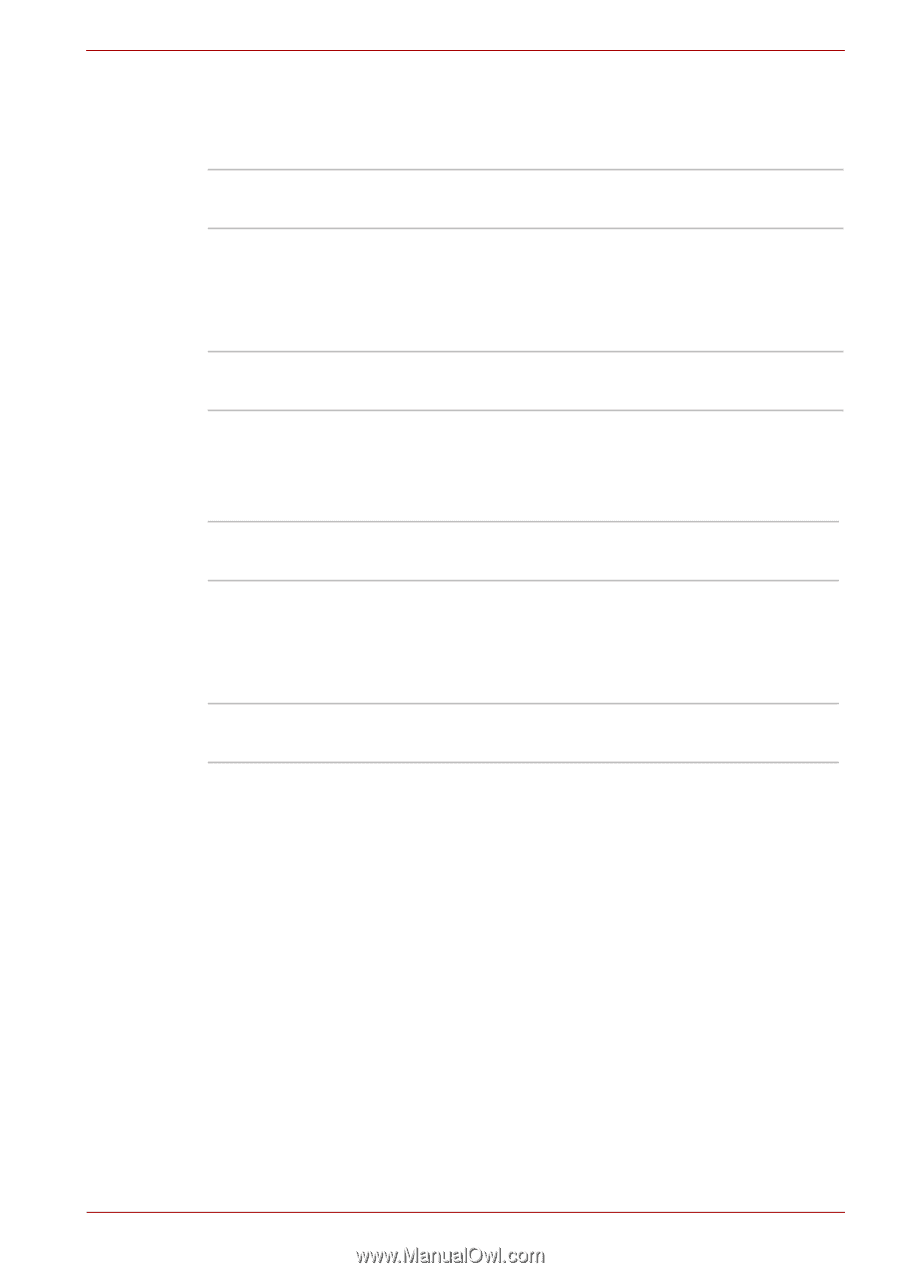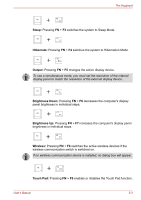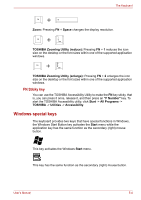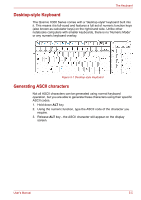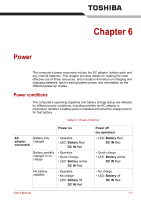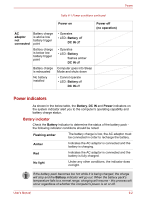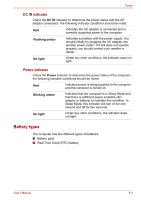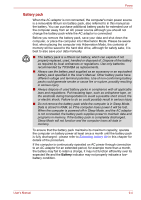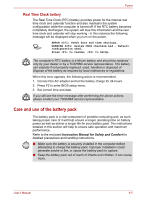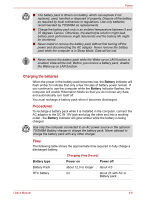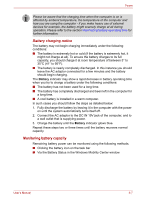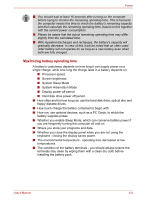Toshiba Qosmio X300 PQX32A-04S00J Users Manual AU/NZ - Page 141
Battery types, DC IN indicator, Power indicator
 |
View all Toshiba Qosmio X300 PQX32A-04S00J manuals
Add to My Manuals
Save this manual to your list of manuals |
Page 141 highlights
Power DC IN indicator Check the DC IN indicator to determine the power status with the AC adaptor connected - the following indicator conditions should be noted: Red Indicates the AC adaptor is connected and is correctly supplying power to the computer. Flashing amber Indicates a problem with the power supply. You should initially try plugging the AC adaptor into another power outlet - if it still does not operate properly, you should contact your reseller or dealer. No light Under any other conditions, the indicator does not light. Power indicator Check the Power indicator to determine the power status of the computer the following indicator conditions should be noted: Red Indicates power is being supplied to the computer and the computer is turned on. Blinking amber Indicates that the computer is in Sleep Mode and that there is sufficient power available (AC adaptor or battery) to maintain this condition. In Sleep Mode, this indicator will turn on for one second and off for two seconds. No light Under any other conditions, the indicator does not light. Battery types The computer has two different types of batteries: ■ Battery pack ■ Real Time Clock (RTC) battery User's Manual 6-3