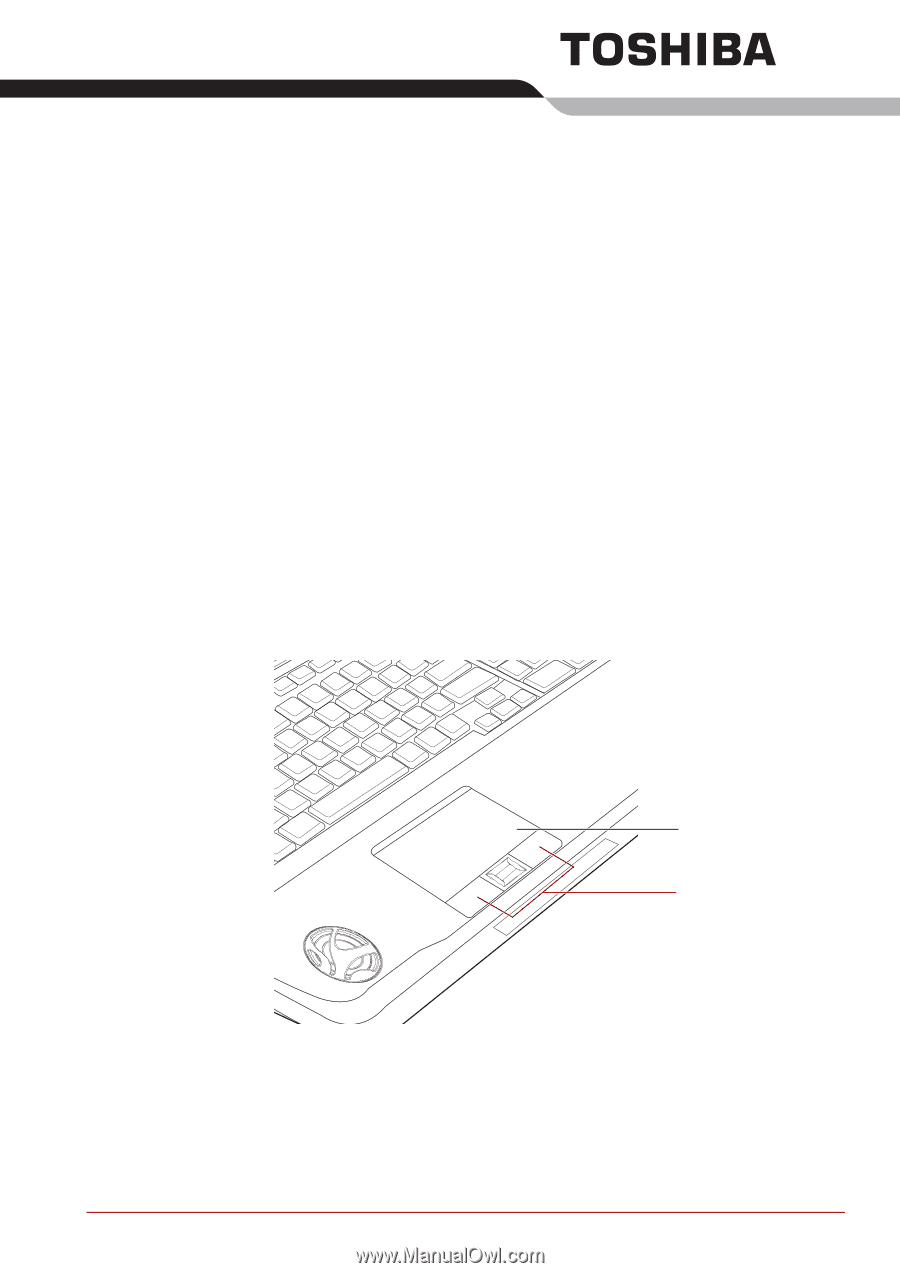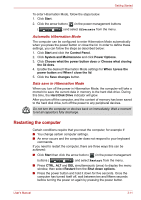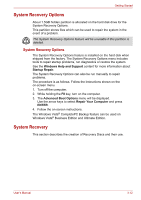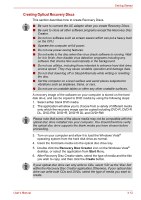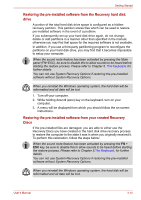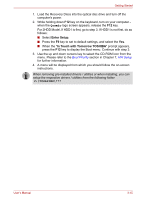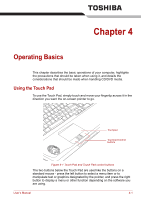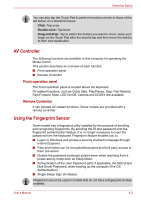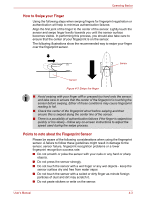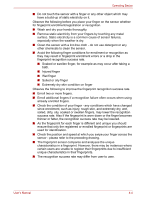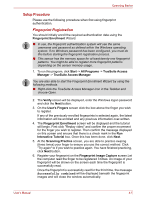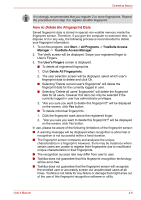Toshiba Qosmio X300 PQX32A-04S00J Users Manual AU/NZ - Page 79
Operating Basics, Using the Touch Pad
 |
View all Toshiba Qosmio X300 PQX32A-04S00J manuals
Add to My Manuals
Save this manual to your list of manuals |
Page 79 highlights
Chapter 4 Operating Basics This chapter describes the basic operations of your computer, highlights the precautions that should be taken when using it, and details the considerations that should be made when handling CD/DVD media. Using the Touch Pad To use the Touch Pad, simply touch and move your fingertip across it in the direction you want the on-screen pointer to go. Touchpad Touchpad Control buttons Figure 4-1 Touch Pad and Touch Pad control buttons The two buttons below the Touch Pad are used like the buttons on a standard mouse - press the left button to select a menu item or to manipulate text or graphics designated by the pointer, and press the right button to display a menu or other function depending on the software you are using. User's Manual 4-1