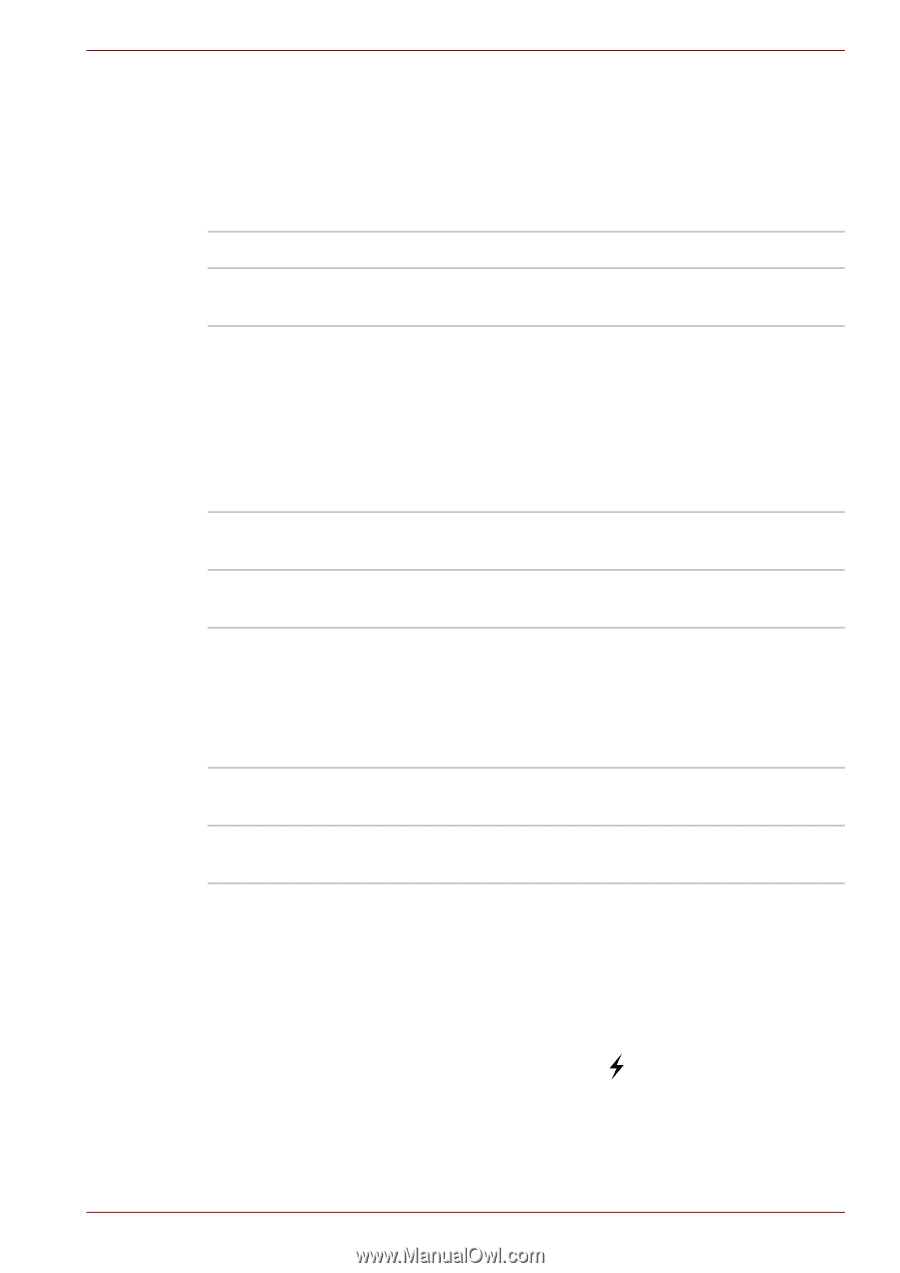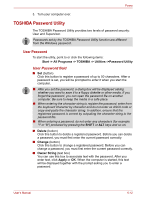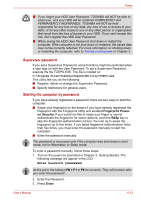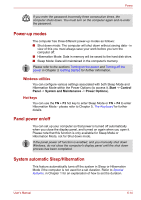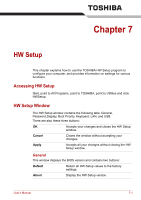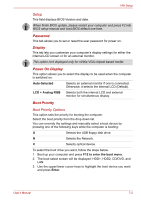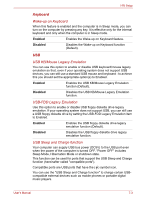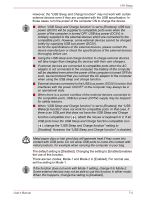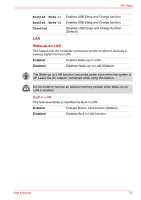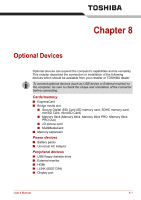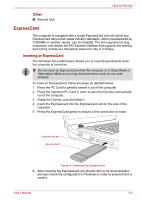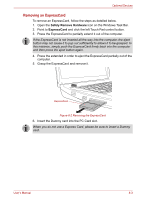Toshiba Qosmio X300 PQX32A-04S00J Users Manual AU/NZ - Page 155
Wake-up on Keyboard, USB KB/Mouse Legacy Emulation, USB-FDD Legacy Emulation
 |
View all Toshiba Qosmio X300 PQX32A-04S00J manuals
Add to My Manuals
Save this manual to your list of manuals |
Page 155 highlights
HW Setup Keyboard Wake-up on Keyboard When this feature is enabled and the computer is in Sleep mode, you can turn on the computer by pressing any key. It is effective only for the internal keyboard and only when the computer is in Sleep mode. Enabled Enables the Wake-up on Keyboard feature. Disabled Disables the Wake-up on Keyboard function (Default). USB USB KB/Mouse Legacy Emulation You can use this option to enable or disable USB keyboard/mouse legacy emulation so that, even if your operating system does not support USB devices, you can still use a standard USB mouse and keyboard - to achieve this you should set the appropriate option(s) to Enabled. Enabled Enables the USB KB/Mouse Legacy Emulation function (Default). Disabled Disables the USB KB/Mouse Legacy Emulation function. USB-FDD Legacy Emulation Use this option to enable or disable USB floppy diskette drive legacy emulation. If your operating system does not support USB, you can still use a USB floppy diskette drive by setting the USB-FDD Legacy Emulation item to Enabled. Enabled Enables the USB floppy diskette drive legacy emulation function (Default). Disabled Disables the USB floppy diskette drive legacy emulation function. USB Sleep and Charge function Your computer can supply USB bus power (DC5V) to the USB port even when the power of the computer is turned OFF. "Power OFF" includes Sleep Mode, Hibernation Mode or shutdown state. This function can be used for ports that support the USB Sleep and Charge function (hereinafter called "compatible ports"). Compatible ports are USB ports that have the ( ) symbol icon. You can use the "USB Sleep and Charge function" to charge certain USBcompatible external devices such as mobile phones or portable digital music players. User's Manual 7-3