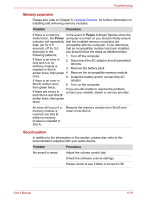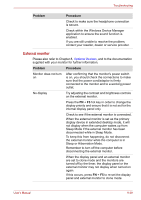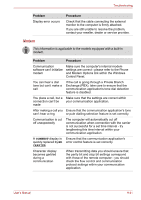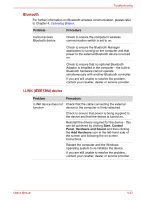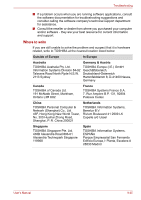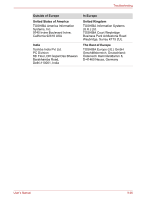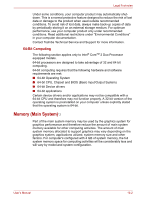Toshiba Qosmio X300 PQX32A-04S00J Users Manual AU/NZ - Page 201
Bluetooth, i.LINK IEEE1394 device, Problem, Procedure, Start, Control, Panel, Hardware and Sound
 |
View all Toshiba Qosmio X300 PQX32A-04S00J manuals
Add to My Manuals
Save this manual to your list of manuals |
Page 201 highlights
Troubleshooting Bluetooth For further information on Bluetooth wireless communication, please refer to Chapter 4, Operating Basics. Problem Procedure Cannot access Bluetooth device Check to ensure the computer's wireless communication switch is set to on. Check to ensure the Bluetooth Manager application is running on the computer and that power to the external Bluetooth device is turned on. Check to ensure that no optional Bluetooth Adaptor is installed in the computer - the built-in Bluetooth hardware cannot operate simultaneously with another Bluetooth controller. If you are still unable to resolve the problem, contact your reseller, dealer or service provider. i.LINK (IEEE1394) device Problem Procedure i.LINK device does not Check that the cable connecting the external function device to the computer is firmly attached. Check to ensure that power is being supplied to the device and that the device is turned on. Reinstall the drivers required for the device - this can be achieved by clicking Start, Control Panel, Hardware and Sound and then clicking the Add Hardware icon at the left-hand side of the screen and following the on-screen instructions. Restart the computer and the Windows operating system to re-initialize the device. If you are still unable to resolve the problem, contact your reseller, dealer or service provider. User's Manual 9-23