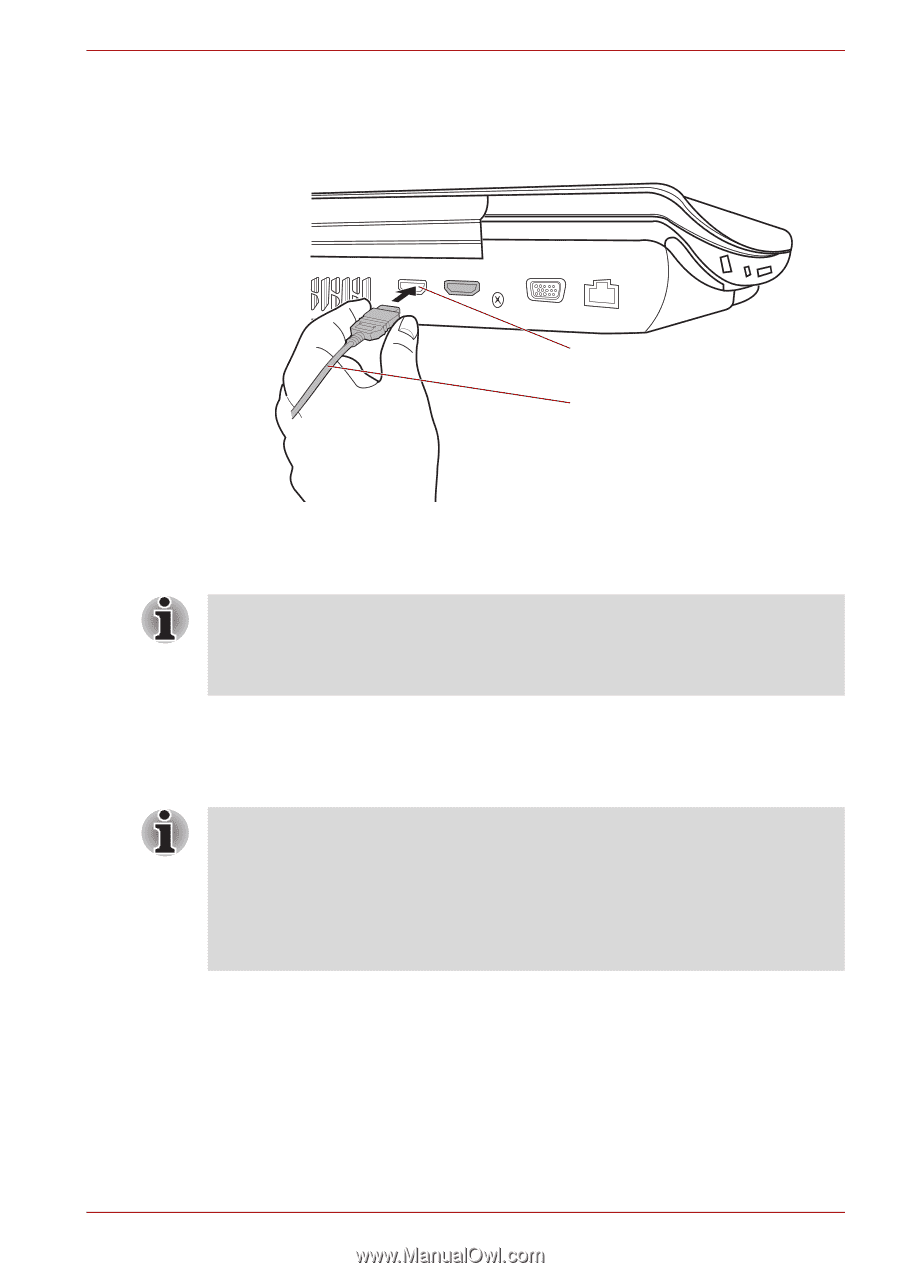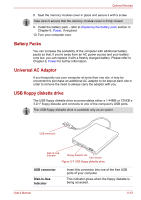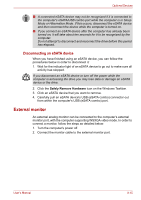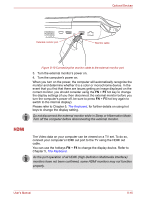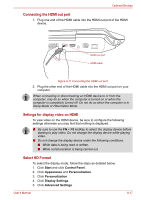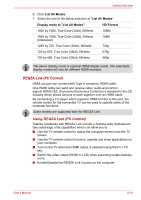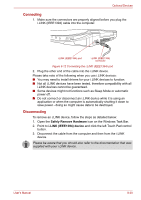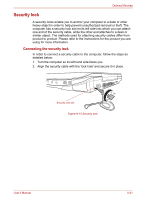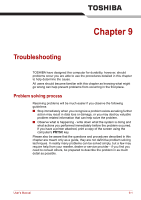Toshiba Qosmio X300 PQX32A-04S00J Users Manual AU/NZ - Page 174
Connecting the HDMI out port, Settings for display video on HDMI, Select HD Format, Start
 |
View all Toshiba Qosmio X300 PQX32A-04S00J manuals
Add to My Manuals
Save this manual to your list of manuals |
Page 174 highlights
Optional Devices Connecting the HDMI out port 1. Plug one end of the HDMI cable into the HDMI out port of the HDMI device. HDMI out port HDMI cable Figure 8-11 Connecting the HDMI out port 2. Plug the other end of the HDMI cable into the HDMI out port on your computer. When connecting or disconnecting an HDMI device to or from the computer, only do so when the computer is turned on or when the computer is completely turned off. Do not do so when the computer is in Sleep Mode or Hibernation Mode. Settings for display video on HDMI To view video on the HDMI device, be sure to configure the following settings otherwise you may find that nothing is displayed. ■ Be sure to use the FN + F5 HotKey to select the display device before starting to play video. Do not change the display device while playing video. ■ Do not change the display device under the following conditions. ■ While data is being read or written. ■ While communication is being carried out. Select HD Format To select the display mode, follow the steps as detailed below: 1. Click Start and click Control Panel. 2. Click Appearance and Personalization. 3. Click Personalization. 4. Click Display Settings. 5. Click Advanced Settings. User's Manual 8-17