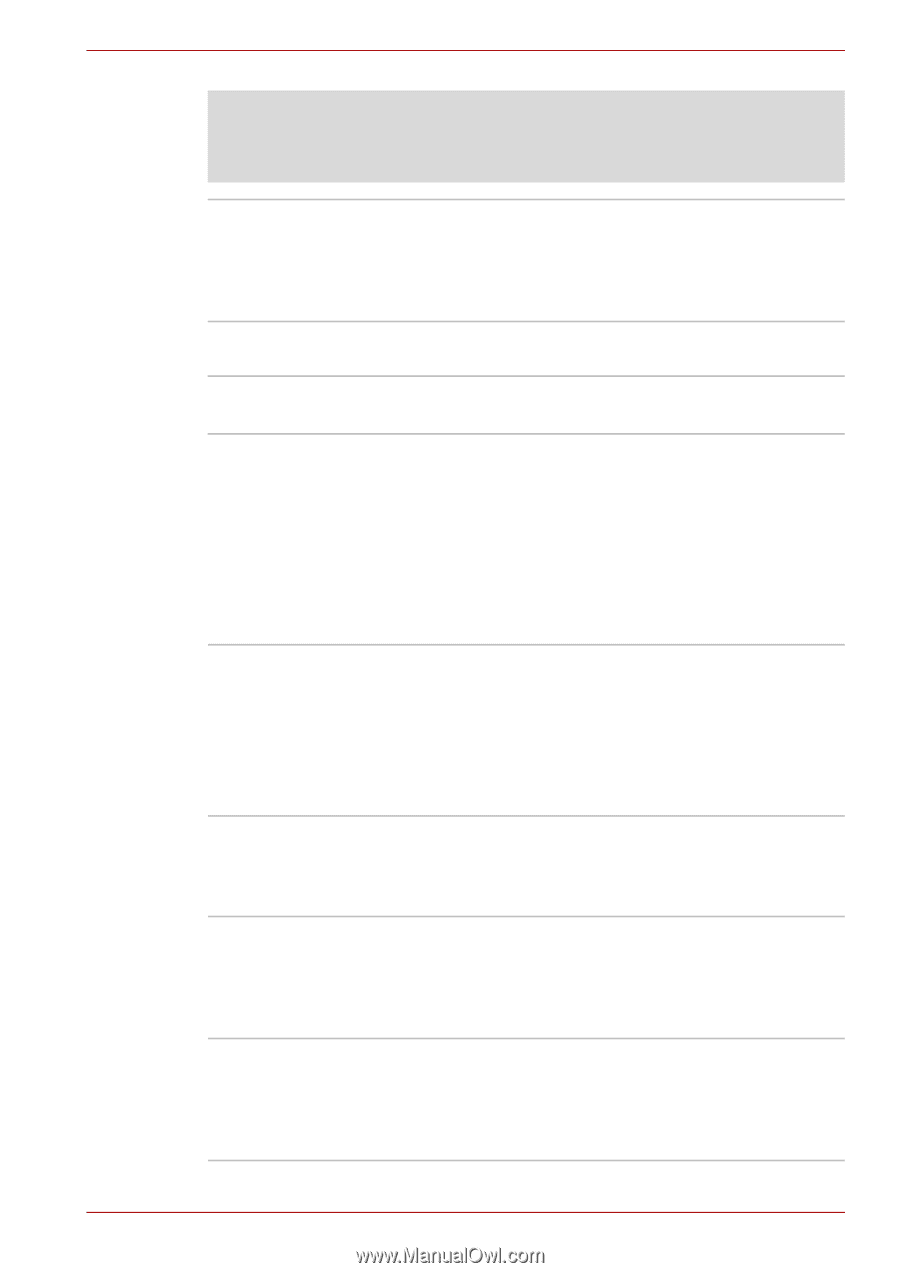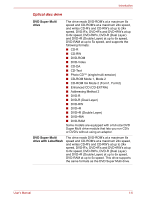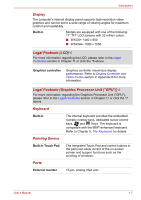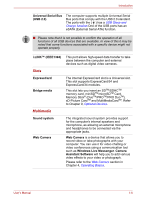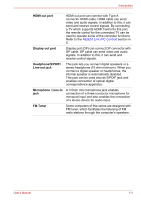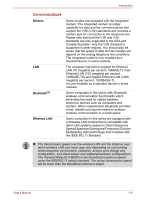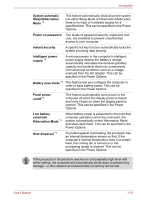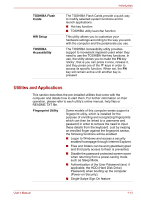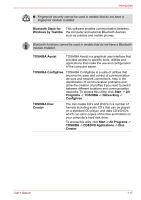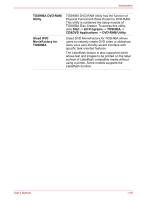Toshiba Qosmio X300 PQX32A-04S00J Users Manual AU/NZ - Page 40
Special features, Security, Legal Footnote Wireless LAN
 |
View all Toshiba Qosmio X300 PQX32A-04S00J manuals
Add to My Manuals
Save this manual to your list of manuals |
Page 40 highlights
Introduction Legal Footnote (Wireless LAN)*7 For more information regarding Wireless LAN, please refer to the Legal Footnotes section in Chapter 11 or click the *8 above. Wireless communication switch Security Security lock slot This switch turns the Wireless LAN and Bluetooth functions on and off. Please note that all models are provided with a Wireless communication switch and some models are equipped with both Wireless LAN and Bluetooth functionality. Connects a security lock to anchor the computer to a desk or other large object. Special features The following features are either unique to TOSHIBA computers or are advanced features which make the computer more convenient to use. Access each function using the following procedures. *1 To access the Power Options, click Start -> Control Panel -> System and Maintenance -> Power Options. USB Sleep and Charge function This feature allows you to charge USBcompatible external devices such as mobile phones or portable digital music players via the USB port when your computer is in Sleep Mode, Hibernation Mode or in the shutdown state. To run the HW Setup program, click Start -> All Programs -> TOSHIBA ->Utilities -> HWSetup. Hot keys Hot keys are specific key combinations that let you quickly change the system configuration directly from the keyboard without running a system program. Display automatic power off *1 This feature automatically cuts off power to the computer's display panel when there is no keyboard input for a specified time, with power being restored the next time a key is pressed. This can be specified in the Power Options. HDD automatic power off *1 This feature automatically cuts off power to the hard disk drive when it is not accessed for a specified time, with power being restored when the hard disk drive is next accessed. This can be specified in the Power Options. User's Manual 1-11