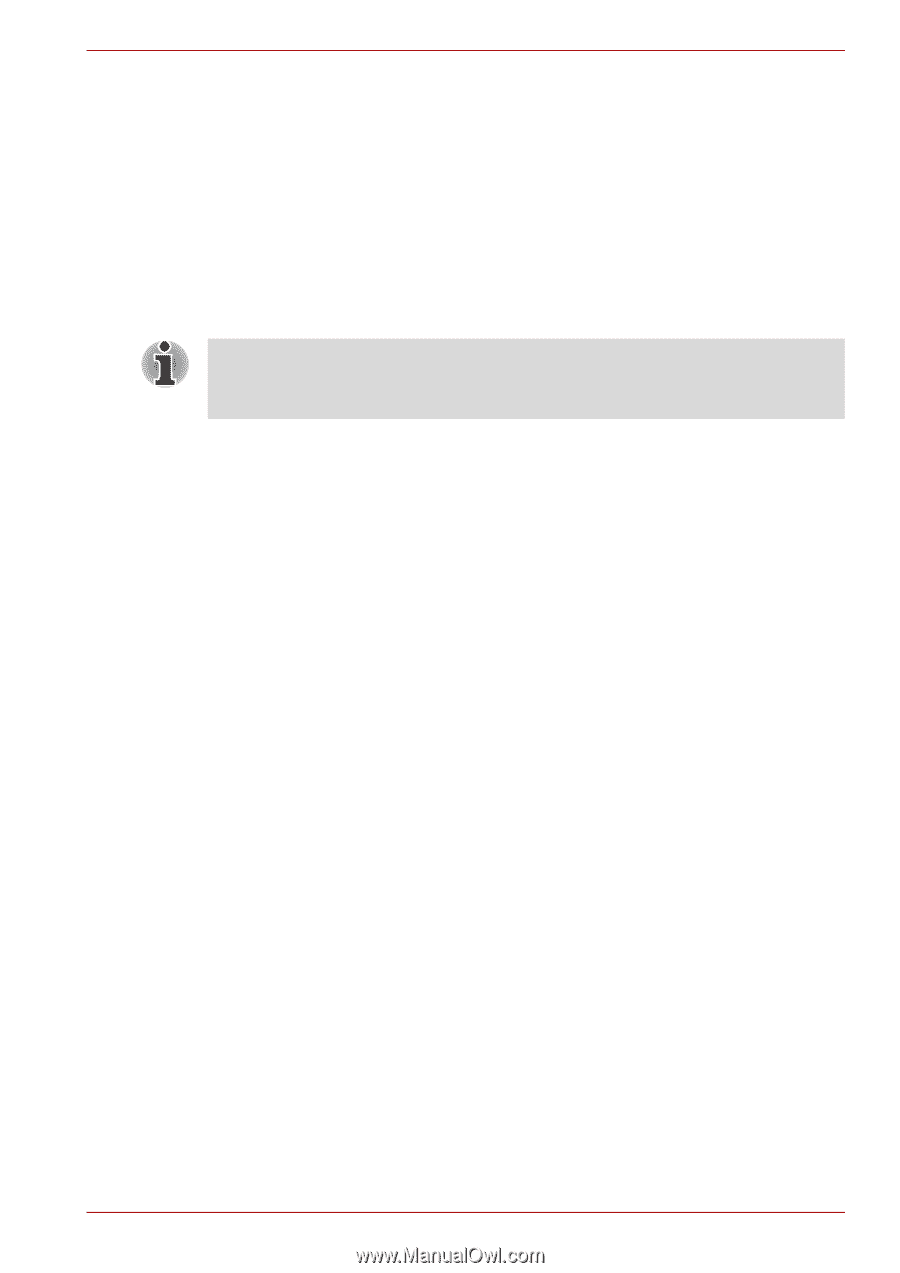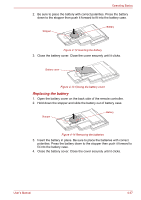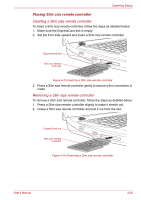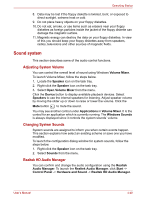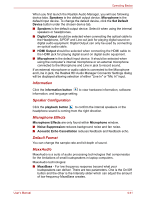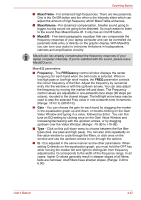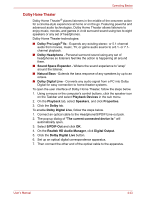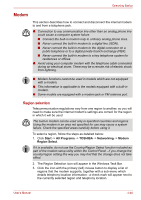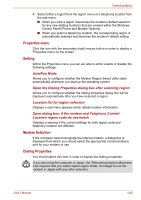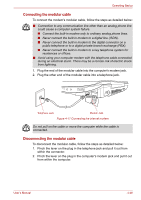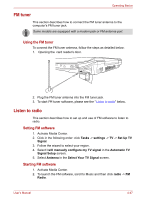Toshiba Qosmio X300 PQX32A-04S00J Users Manual AU/NZ - Page 120
Range: 16 Hz to 22045 Hz, You can fine
 |
View all Toshiba Qosmio X300 PQX32A-04S00J manuals
Add to My Manuals
Save this manual to your list of manuals |
Page 120 highlights
Operating Basics ■ MaxxTreble - For enhanced high frequencies. There are two paramets. One is the On/Off button and the other is the Intensity slider which can adjust the amount of high frequency which MaxxTreble enhances. ■ MaxxVolume - For dynamics compensation. Smaller sound going to bigger, too big sound not going to be distorted. So much easier to listen to the sound than MaxxVolume off. It only has an On/Off button. ■ MaxxEQ - Five-band paragraphic equalizer that can compensate the frequency response of your laptop computer and can be controlled via parametic data entry or directly on the graphic display. With MaxxEQ you can tune your audio to overcome limitations in loudspeakers, cabinets and amplification circuitry. MaxxAudio has already compensated the frequency response of your laptop computer internally. If you're satisfied with the sound, please leave MaxxEQ as is. MaxxEQ parameters: ■ Frequency - The FREQuency control window displays the center frequency for each band when the bell mode is selected. When in low/high pass or low/high shelf modes, the FREQ parameter controls the corner frequency of the filter. Adjust the frequency by numerical entry into the window or with the up/down arrows. You can also adjust the frequency by moving the marker left and down. The Frequency control values are adjustable in one-sixteenth-tone steps (96 steps per octave), rounded to the closest integer. The left/right arrow keys may be used to step the selected Freq value in one-sixteenth-tone increments. (Range: 16 Hz to 22045 Hz) ■ Gain - You can choose the gain for each band by dragging the marker in the equalization graph up and down, or double-clicking on the Gain Value Window and typing in a value, followed by Enter. You can fine tune an EQ setting by clicking once on the Gain Value Window and increasing/decreasing with the up/down arrows, or by dragging up/down over the Value Window. (Range: -18 dB to +18 dB) ■ Type - Click on this pull-down menu to choose between the five filter types (bell, low pass and high pass). You can also click repeatedly on the value window to cycle through the filters, or click once on the window and use the up/down arrows to run through the options. ■ Q - Q is adjusted in the same manner as the other parameters. When setting Q directly on the equalization graph, you must hold the OPT key while moving the marker left and right (to distinguish from frequency adjustments). Q corresponds to the width of the frequency range. In all cases, higher Q values generally result in steeper slopes of all filters; bells are narrower, shelf filters have sharper slopes. (Range: 0.40 to 6.00) User's Manual 4-42