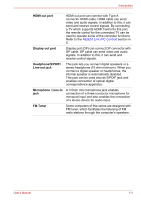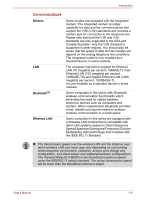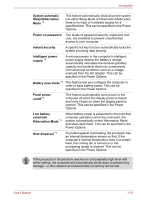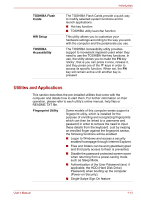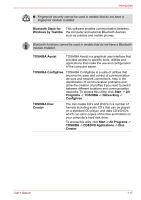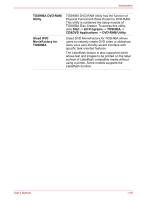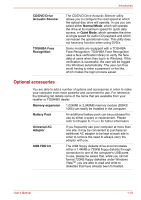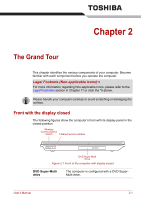Toshiba Qosmio X300 PQX32A-04S00J Users Manual AU/NZ - Page 43
Utilities and Applications, applicable, the HDD Hard Disk Drive
 |
View all Toshiba Qosmio X300 PQX32A-04S00J manuals
Add to My Manuals
Save this manual to your list of manuals |
Page 43 highlights
TOSHIBA Flash Cards HW Setup TOSHIBA Accessibility Introduction The TOSHIBA Flash Cards provide a quick way to modify selected system functions and to launch applications. ■ Hot key function ■ TOSHIBA utility launcher function This utility allows you to customize your hardware settings according to the way you work with the computer and the peripherals you use. The TOSHIBA Accessibility utility provides support to movement impaired users when they need to use the TOSHIBA Hot-key functions. In use, the utility allows you to make the FN key 'sticky', that is you can press it once, release it, and they press one of the 'F' keys in order to access its specific function. When set, the FN key will remain active until another key is pressed. Utilities and Applications This section describes the pre-installed utilities that come with the computer and details how to start them. For further information on their operation, please refer to each utility's online manual, help files or README.TXT file. Fingerprint Utility Some models of this computer series support a fingerprint utility, which is installed for the purpose of enrolling and recognizing fingerprints which can then be linked to a username and password in order to remove the need to input these details from the keyboard. Just by swiping an enrolled finger against the fingerprint sensor, the following functions will be enabled: ■ Logon to Windows and access a security enabled homepage through Internet Explorer. ■ Files and folders can be encrypted/decrypted and third party access to them is prevented. ■ Disable the password-protected screen-saver when returning from a power-saving mode such as Sleep Mode. ■ Authentication of the User Password (and, if applicable, the HDD (Hard Disk Drive) Password) when booting up the computer (Power-on Security). ■ Single-Swipe Sign On feature User's Manual 1-14