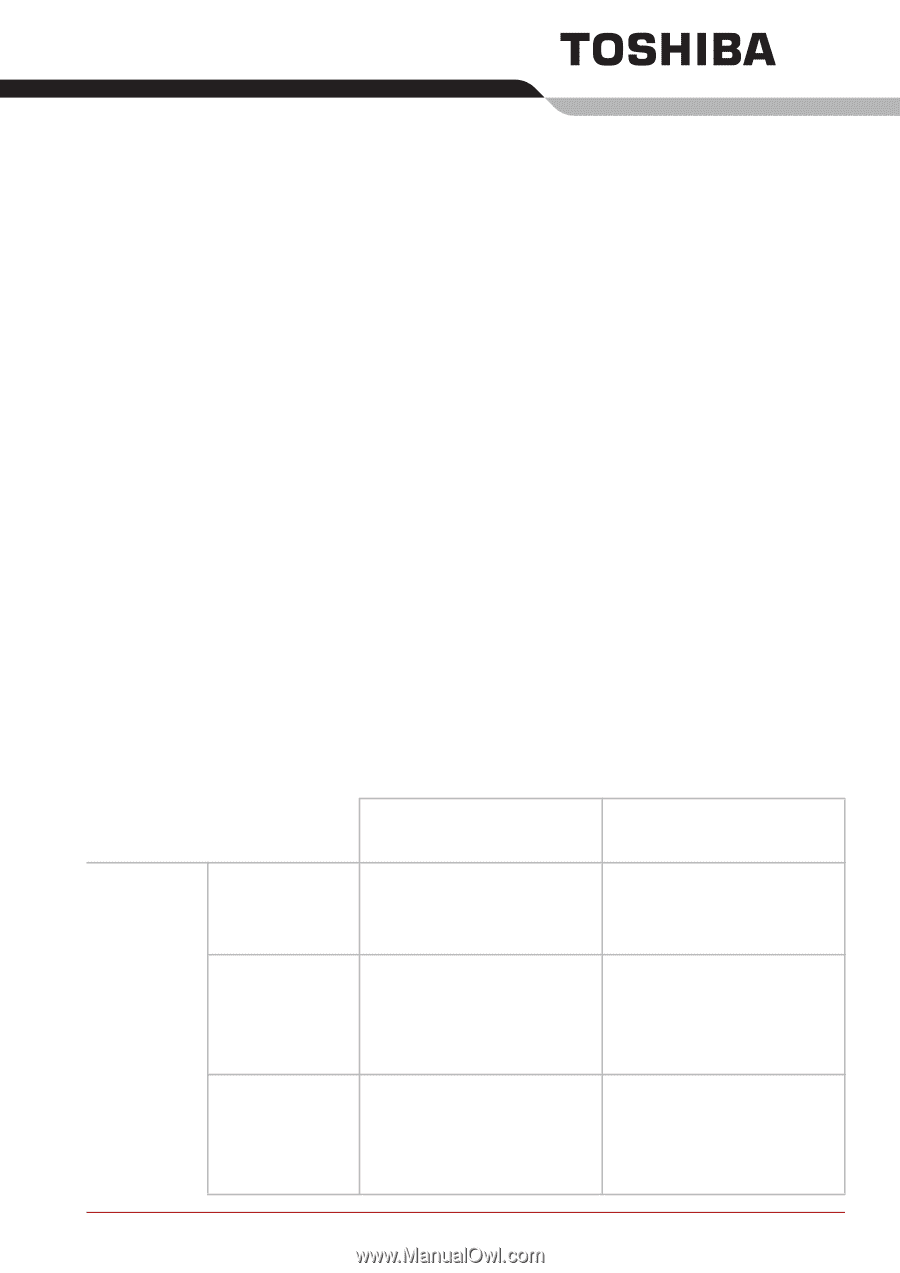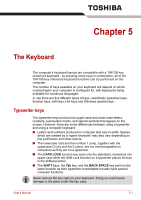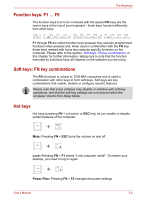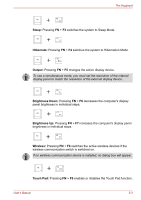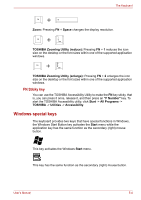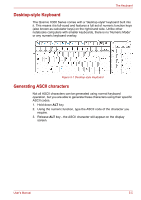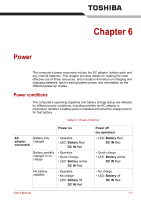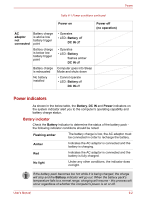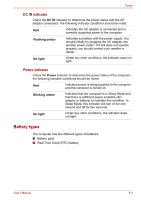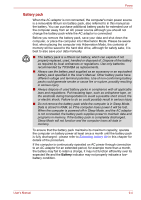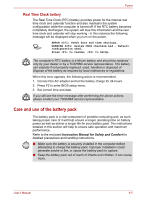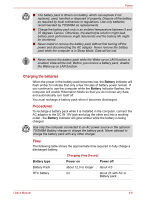Toshiba Qosmio X300 PQX32A-04S00J Users Manual AU/NZ - Page 139
Power, Power conditions
 |
View all Toshiba Qosmio X300 PQX32A-04S00J manuals
Add to My Manuals
Save this manual to your list of manuals |
Page 139 highlights
Chapter 6 Power The computer's power resources include the AC adaptor, battery pack and any internal batteries. This chapter provides details on making the most effective use of these resources, and includes information on charging and changing batteries, tips for saving battery power, and information on the different power-up modes. Power conditions The computer's operating capability and battery charge status are affected by different power conditions, including whether an AC adaptor is connected, whether a battery pack is installed and what the charge level is for that battery. Table 6-1 Power conditions Power on AC Battery fully adaptor charged connected • Operates • LED: Battery Red DC IN Red Battery partially charged or no charge • Operates • Quick Charge • LED: Battery amber DC IN Red No battery installed • Operates • No charge • LED: Battery off DC IN Red Power off (no operation) • LED: Battery Red DC IN Red • Quick charge • LED: Battery amber DC IN Red • No charge • LED: Battery off DC IN Red User's Manual 6-1