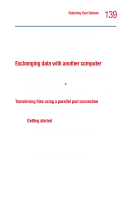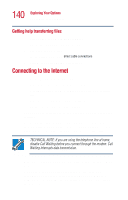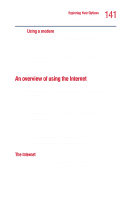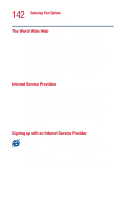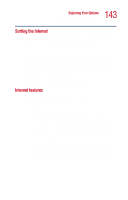Toshiba Satellite 1000 Toshiba Online User's Guide (Windows XP) for Satellite - Page 138
Connecting the modem to a telephone line, Setting up a dial-up connection, Troubleshooting, Start
 |
View all Toshiba Satellite 1000 manuals
Add to My Manuals
Save this manual to your list of manuals |
Page 138 highlights
138 Exploring Your Options Using your computer at the office 6 Make a note of the COM port number. 7 To verify that the modem is set up properly, double-click the COM port to which your modem is connected. The Modem AMR Properties box appears. 8 In the device status area, the computer should indicate whether the modem is working properly. 9 If the modem isn't working properly, click Troubleshooting and follow the instructions. 10 Click OK to close the properties box, then the Phone and Modem options box. 11 Close the Control Panel. Connecting the modem to a telephone line Before you can use the modem, you must connect it to a standard voice-grade telephone line. TECHNICAL NOTE: If you are using the telephone line at home, disable Call Waiting before you connect through the modem. Call Waiting interrupts data transmission. Setting up a dial-up connection To set up a dial-up connection, use the Dial-Up Networking Wizard: 1 Click Start and point to All Programs. 2 Point to Accessories, then to Communications, and click New Connection Wizard. 3 Click Next. 4 Select the type of connection you want to make. ❖ Connect to the Internet