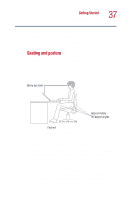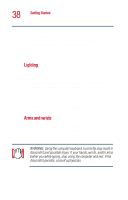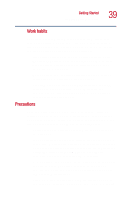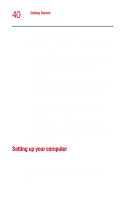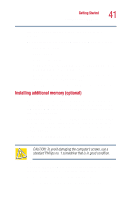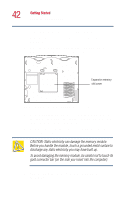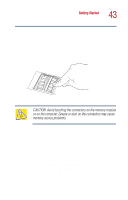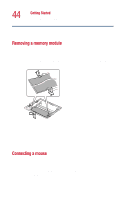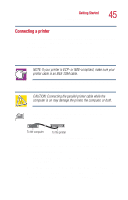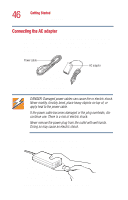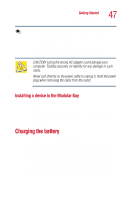Toshiba Satellite 1000 Toshiba Online User's Guide (Windows XP) for Satellite - Page 42
then remove the memory slot cover., two screws that secure the expansion memory slot cover - 1005 series
 |
View all Toshiba Satellite 1000 manuals
Add to My Manuals
Save this manual to your list of manuals |
Page 42 highlights
42 Getting Started Setting up your computer The operating system turns off the computer. 2 Unplug and remove any cables connected to the computer. 3 Close the display panel and turn the computer upside down to locate the expansion memory slot cover. Expansion memory slot cover ? Base of a Satellite 1000/1005 Series computer 4 Using a standard Phillips no. 1 screwdriver, unscrew the two screws that secure the expansion memory slot cover, then remove the memory slot cover. 5 Put the screws and the cover in a safe place so that you can retrieve them later. CAUTION: Static electricity can damage the memory module. Before you handle the module, touch a grounded metal surface to discharge any static electricity you may have built up. To avoid damaging the memory module, be careful not to touch its gold connector bar (on the side you insert into the computer). 6 Remove the memory module from its antistatic packaging.