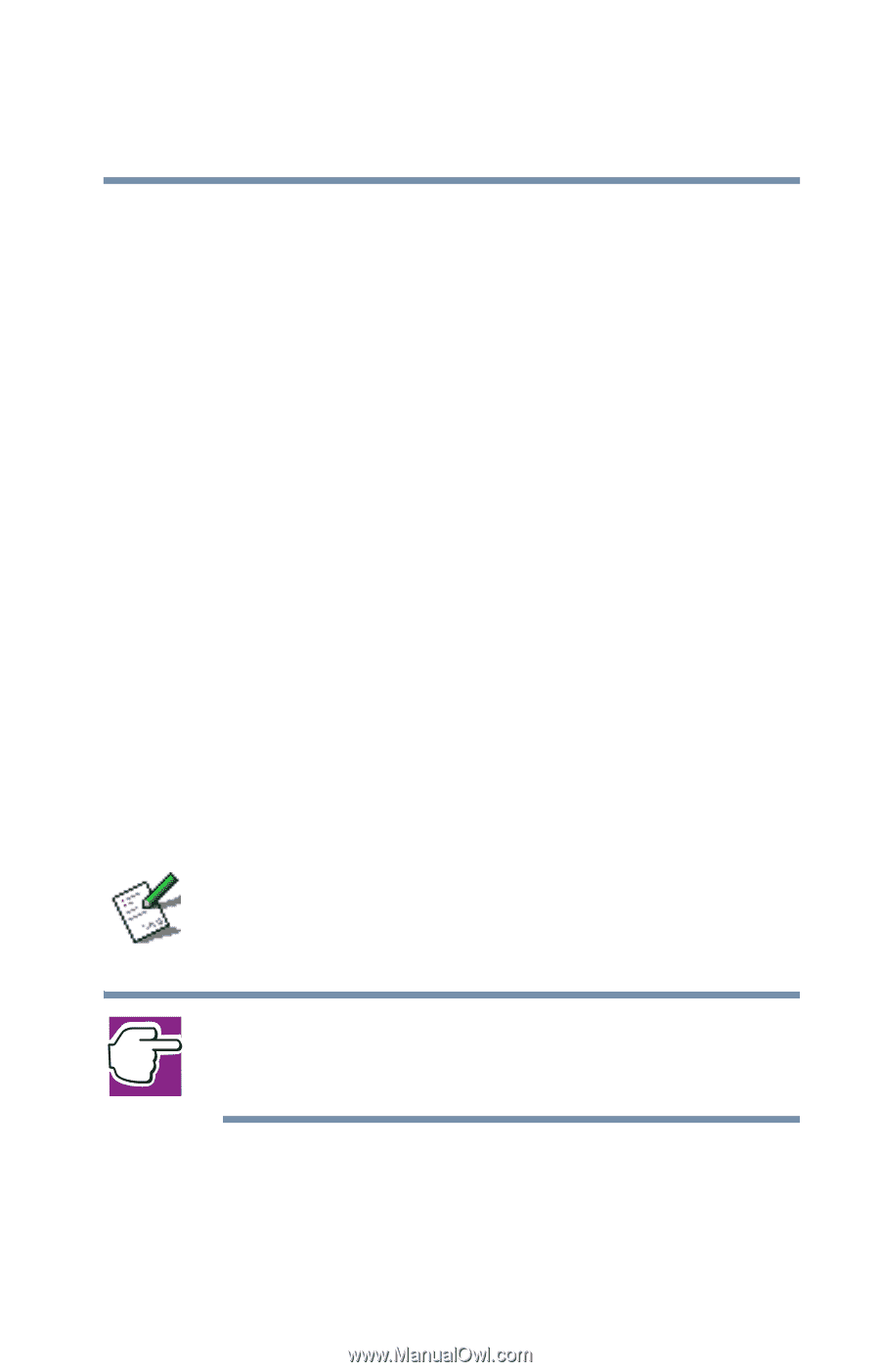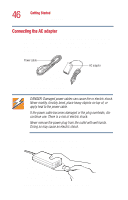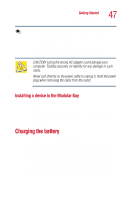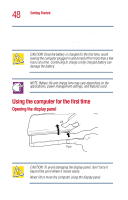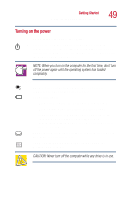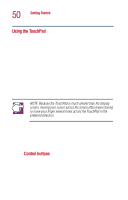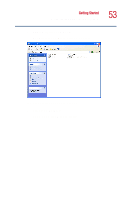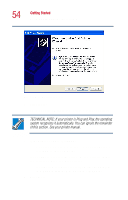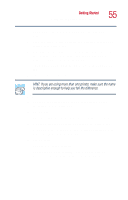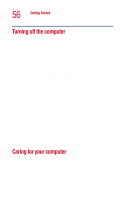Toshiba Satellite 1000 Toshiba Online User's Guide (Windows XP) for Satellite - Page 51
Setting up your software, Confirm acceptance of Microsoft's End User License
 |
View all Toshiba Satellite 1000 manuals
Add to My Manuals
Save this manual to your list of manuals |
Page 51 highlights
Getting Started Using the computer for the first time 51 The function of the secondary (right-hand) button depends on the program you are using. It usually corresponds to the right mouse button. Check your program's documentation to find whether it uses the right mouse button. Setting up your software The first time you turn on your computer, the operating system guides you through several essential steps to set up your software. These steps may or may not appear in the following order: ❖ Select your time zone. Select one of the time zones listed by clicking the up and down arrow keys to highlight the appropriate time zone, then click Next to change the setting. ❖ Confirm acceptance of Microsoft's End User License Agreement and complete information about the operating system. ❖ You may be offered the opportunity to register your computer with Toshiba. If not, make sure you register later by double-clicking the Registration icon on your desktop. Registering your computer lets Toshiba keep you up-todate with information about new products and upgrades, and also extends your Toshiba warranty worldwide at no charge to you. NOTE: To register online, your computer's modem must be connected to a voice-grade telephone line or a Local Area Network via the LAN port.