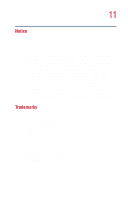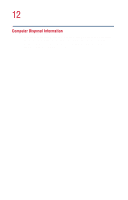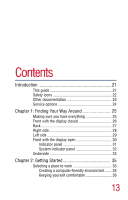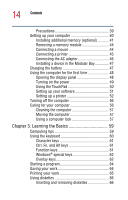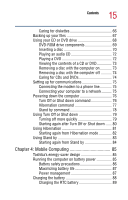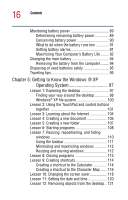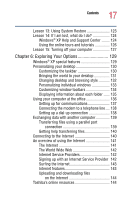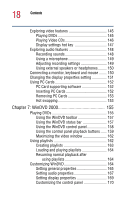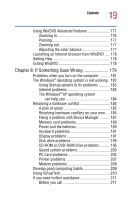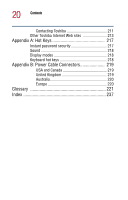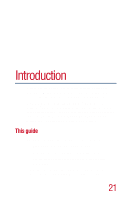Toshiba Satellite 1000 Toshiba Online User's Guide (Windows XP) for Satellite - Page 16
Getting to Know the Windows ® XP, Operating System
 |
View all Toshiba Satellite 1000 manuals
Add to My Manuals
Save this manual to your list of manuals |
Page 16 highlights
16 Contents Monitoring battery power 89 Determining remaining battery power 89 Conserving battery power 90 What to do when the battery runs low 91 Setting battery alarms 91 Maximizing Your Computer's Battery Life ........ 92 Changing the main battery 94 Removing the battery from the computer ........ 94 Disposing of used batteries safely 95 Traveling tips 95 Chapter 5: Getting to Know the Windows ® XP Operating System 97 Lesson 1: Exploring the desktop 97 Finding your way around the desktop 98 Windows® XP file system 100 Lesson 2: Using the TouchPad and control buttons together 101 Lesson 3: Learning about the Internet 104 Lesson 4: Creating a new document 105 Lesson 5: Creating a new folder 107 Lesson 6: Starting programs 108 Lesson 7: Resizing, repositioning, and hiding windows 110 Using the taskbar 111 Minimizing and maximizing windows 112 Resizing and moving windows 112 Lesson 8: Closing programs 113 Lesson 9: Creating shortcuts 114 Creating a shortcut to the Calculator 114 Creating a shortcut to the Character Map ...... 116 Lesson 10: Changing the screen saver 118 Lesson 11: Setting the date and time 120 Lesson 12: Removing objects from the desktop .. 121