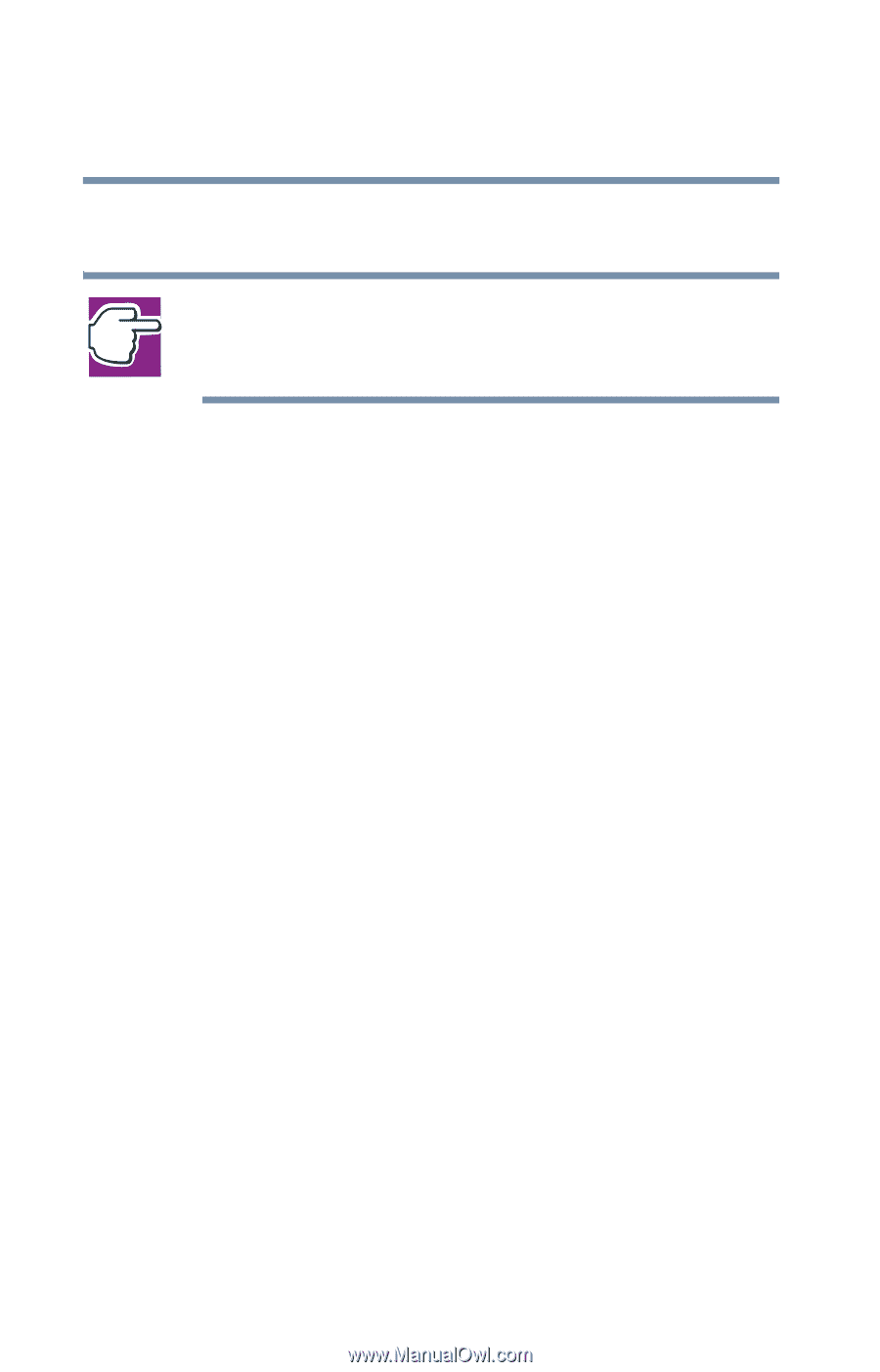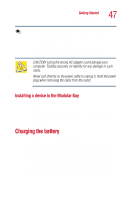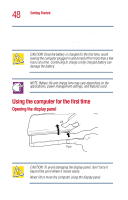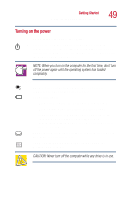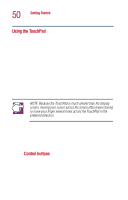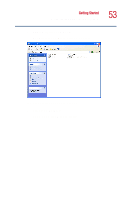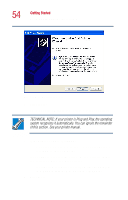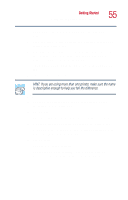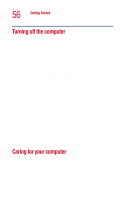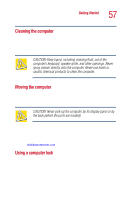Toshiba Satellite 1000 Toshiba Online User's Guide (Windows XP) for Satellite - Page 52
Setting up a printer, No, I do, not want to register at this time, Finish, Cancel, Start - drivers
 |
View all Toshiba Satellite 1000 manuals
Add to My Manuals
Save this manual to your list of manuals |
Page 52 highlights
52 Getting Started Using the computer for the first time To register your computer at a later time, select No, I do not want to register at this time. NOTE: If you skip the registration the first time you start your computer, a weekly reminder screen will appear a few times to prompt you to do so. ❖ Read about Warranty Extensions and Upgrades. This provides important information from Microsoft. ❖ Sign up for Internet access. This step guides you through signing up for a new Internet account, or assists you in setting up your computer to work with your existing Internet account. Completing installation Upon completion, you will be prompted to click Finish to restart your computer. Setting up a printer If you started your computer with a printer connected and turned on, it may have been detected automatically (Plug and Play). If this is not the case, then you must install the printer driver for the model of printer that is connected to your computer. You install the printer driver either by following the instructions indicated in your printer manual, or by using the operating system Add Printer Wizard. If you plan to set up a printer later, click Cancel. Using the Add Printer Wizard To set up a printer with the Add Printer Wizard: 1 Click the Start button, then point to Control Panel, and click Printers and Other Hardware.