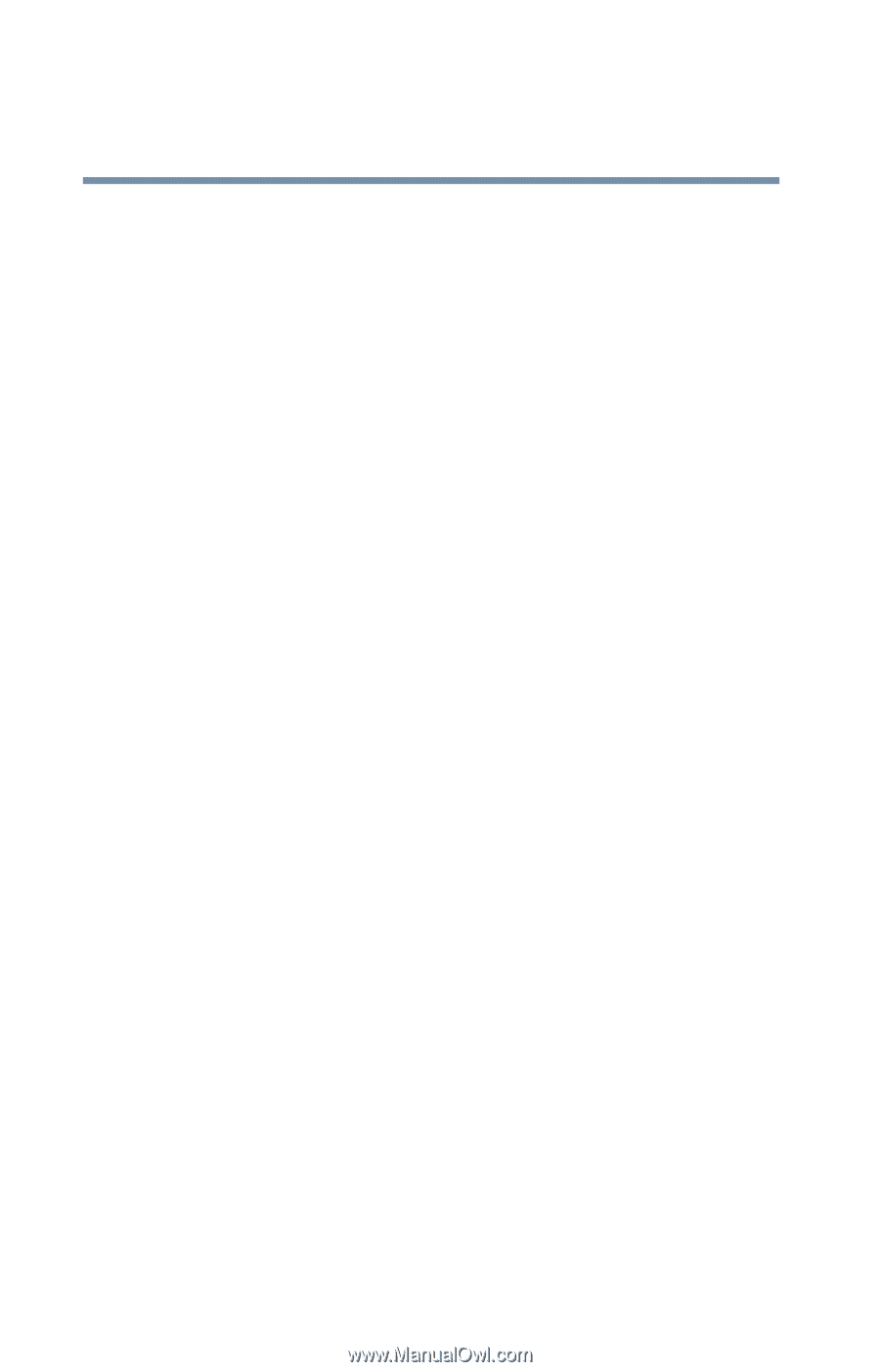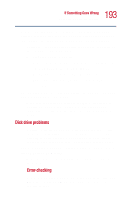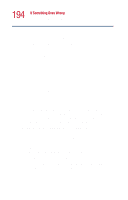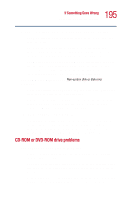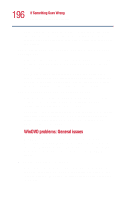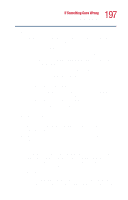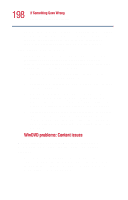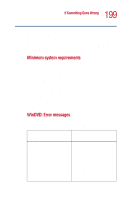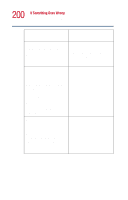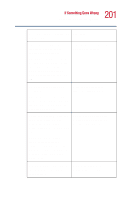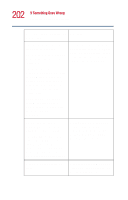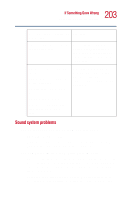Toshiba Satellite 1000 Toshiba Online User's Guide (Windows XP) for Satellite - Page 198
WinDVD problems: Content issues, Slow playback performance., Movies exhibit poor performance
 |
View all Toshiba Satellite 1000 manuals
Add to My Manuals
Save this manual to your list of manuals |
Page 198 highlights
198 If Something Goes Wrong Resolving a hardware conflict PC manufacturer or your graphics card vendor to ensure that you have the appropriate drivers for both your hardware (for example, the graphics card) and software (drivers must support the operating system and DVD with WinDVD). Slow playback performance. DVD playback is a resource intensive application. Other applications and/or changes to your system hardware, software or configuration can impact playback performance. If playback is slower than normal, try: 1 Closing any other open applications to improve the performance of the DVD playback. 2 Ensuring DMA is turned on. (See "Playback performance is poor." on page 197.) 3 If you have installed new hardware (such as a new graphics card or audio card), ensure the component's drivers support Microsoft® DirectX® 5.2b or higher and WinDVD. Contact the manufacturer of the component. 4 Verifying that your display driver resolution, color depth and refresh rate are optimal for DVD playback. (Some systems do not support video overlays if these parameters are not optimal.) Try lowering these settings to improve performance. WinDVD problems: Content issues Movies exhibit poor performance of "Director's Commentary" or other similar optional content versions. Some movies may exhibit poor performance of these features. In particular, the video portion of the movie may become jerky or show pauses. The normal version of the movie will not show this problem.