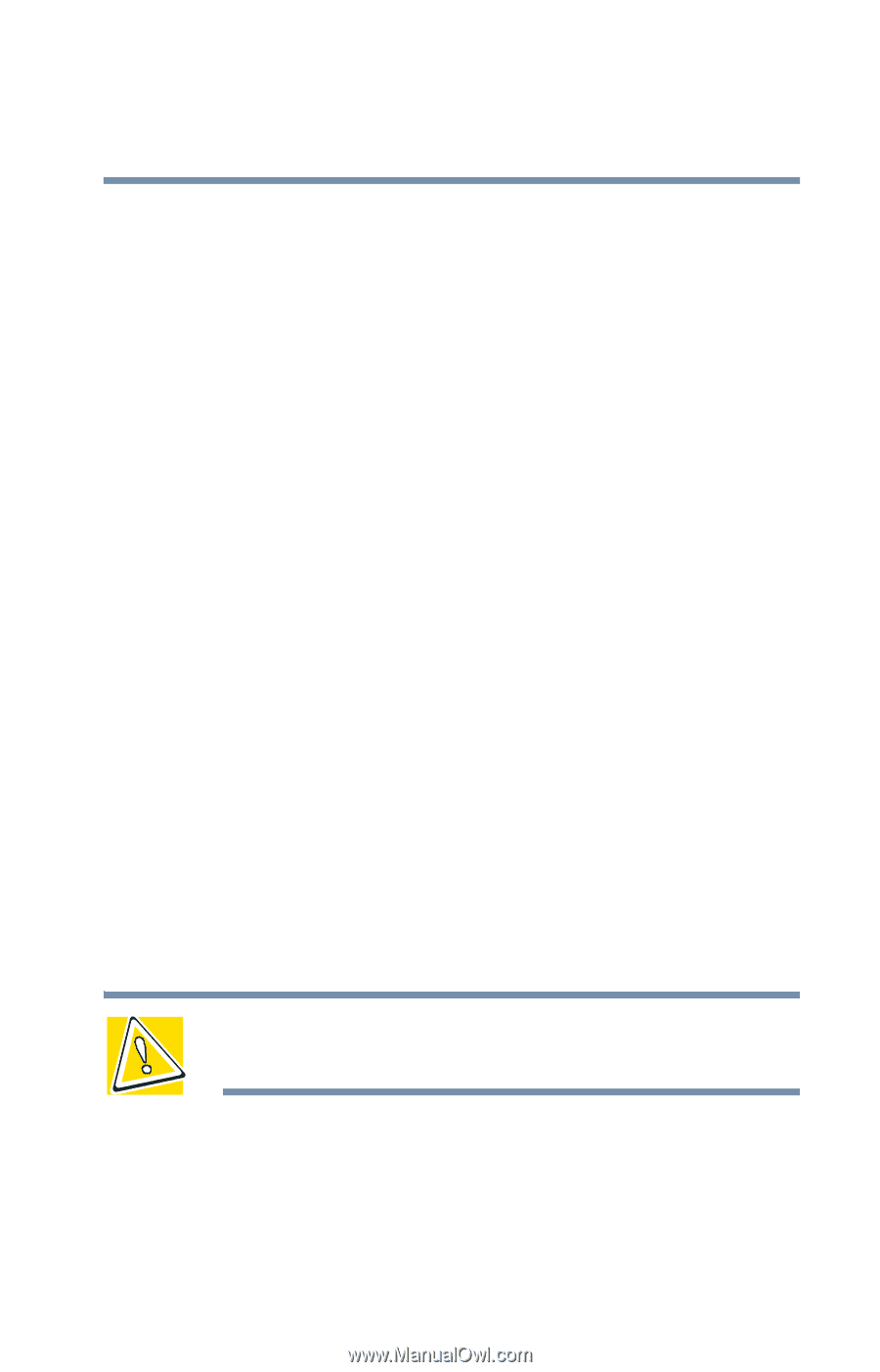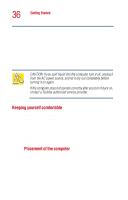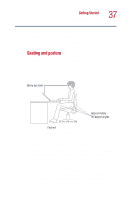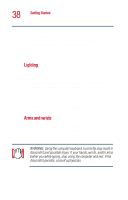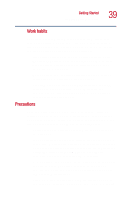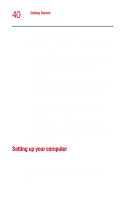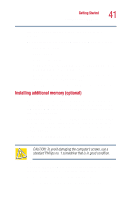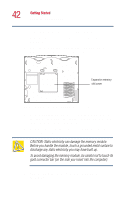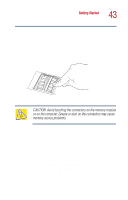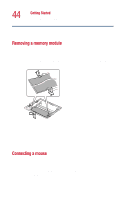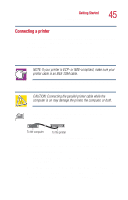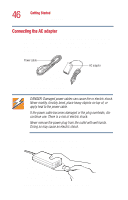Toshiba Satellite 1000 Toshiba Online User's Guide (Windows XP) for Satellite - Page 41
Installing additional memory (optional), Install PC Cards see
 |
View all Toshiba Satellite 1000 manuals
Add to My Manuals
Save this manual to your list of manuals |
Page 41 highlights
Getting Started Setting up your computer 41 line. See "Connecting the modem to a phone line" on page 75. Before starting to use your computer, you may also want to: ❖ Add more memory ❖ Connect a mouse ❖ Connect a local printer ❖ Connect a full-size keyboard (see "Connecting a monitor, keyboard and mouse" on page 150) ❖ Connect an external monitor (see "Connecting a monitor, keyboard and mouse" on page 150) ❖ Install PC Cards (see "Inserting PC Cards" on page 152) Installing additional memory (optional) Your computer comes with enough memory to run most of today's popular applications. You may want to increase the computer's memory if you use complex software or process large amounts of data. Additional memory comes in 64 MB, 128 MB, and 256 MB modules. You can install a maximum of two modules in your computer's expansion memory slots, located on the bottom of your computer. You need a standard Phillips no. 1 screwdriver to install a memory module. CAUTION: To avoid damaging the computer's screws, use a standard Phillips no. 1 screwdriver that is in good condition. If you are adding memory after you have started to use the computer, begin at step 1, otherwise skip to step 2. 1 Turn off the computer via the Start menu. See "Using Turn Off or Shut down" on page 79.