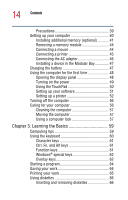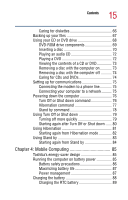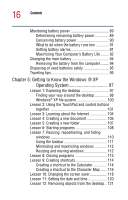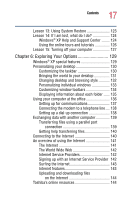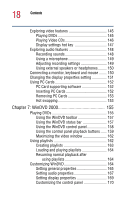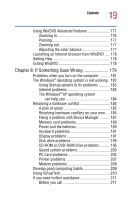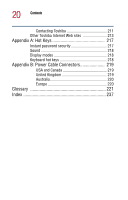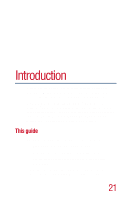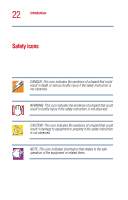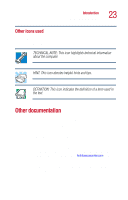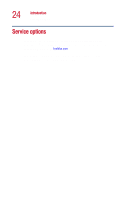Toshiba Satellite 1000 Toshiba Online User's Guide (Windows XP) for Satellite - Page 19
If Something Goes Wrong, Using WinDVD Advanced Features - memory
 |
View all Toshiba Satellite 1000 manuals
Add to My Manuals
Save this manual to your list of manuals |
Page 19 highlights
19 Contents Using WinDVD Advanced Features 171 Zooming in 176 Panning 177 Zooming out 177 Adjusting the color balance 177 Launching an Internet browser from WinDVD ..... 178 Getting Help 178 Exiting WinDVD 178 Chapter 8: If Something Goes Wrong 179 Problems when you turn on the computer........... 181 The Windows® operating system is not working . 182 Using Startup options to fix problems 183 Internet problems 183 The Windows® XP operating system can help you 184 Resolving a hardware conflict 185 A plan of action 185 Resolving hardware conflicts on your own .... 185 Fixing a problem with Device Manager .......... 187 Memory card problems 189 Power and the batteries 189 Keyboard problems 191 Display problems 191 Disk drive problems 193 CD-ROM or DVD-ROM drive problems .......... 195 Sound system problems 203 PC Card problems 204 Printer problems 207 Modem problems 208 Develop good computing habits 209 Using VirtualTech 210 If you need further assistance 211 Before you call 211