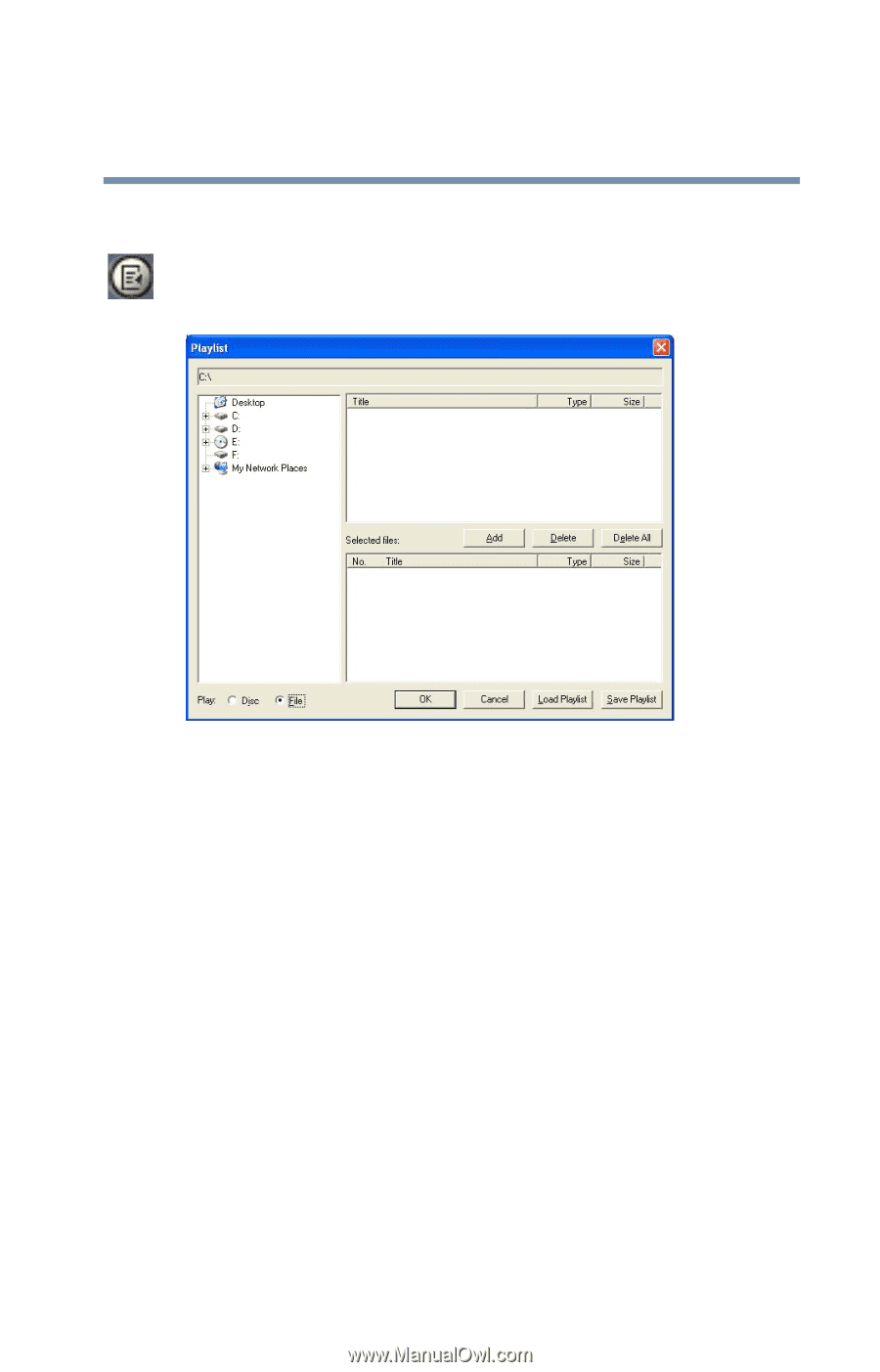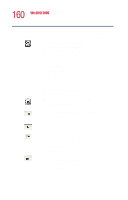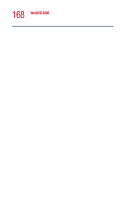Toshiba Satellite 1000 Toshiba Online User's Guide (Windows XP) for Satellite - Page 163
Creating playlists, Sample Playlist window
 |
View all Toshiba Satellite 1000 manuals
Add to My Manuals
Save this manual to your list of manuals |
Page 163 highlights
163 WinDVD 2000 Using playlists Creating playlists 1 On the WinDVD control panel, click the playlist button. The Playlist window appears. Sample Playlist window 2 Click the File button in the lower left corner of the window, to indicate that you are creating a playlist of individual files. 3 In the left display select the drive and folder where the DVD files are located. In the upper right window, select the file you want to play first and click Add to put it at the top of the playlist. DVD files have an .mpg, .vob or .ac3 file name extension. After selecting a file, the file name appears in the Selected files list. You can also double-click a file name to add it to the playlist. 4 Add as many files as you wish to the playlist. You must add the files in the order in which you want to play them. To delete a file from the playlist, select the file in the Selected files list, then click Delete. To delete the entire list and start over, click Delete All.