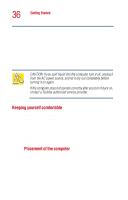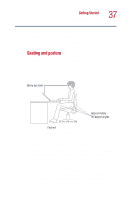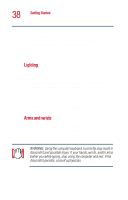Toshiba Satellite 1000 Toshiba Online User's Guide (Windows XP) for Satellite - Page 33
Underside
 |
View all Toshiba Satellite 1000 manuals
Add to My Manuals
Save this manual to your list of manuals |
Page 33 highlights
Finding Your Way Around Underside 33 The Modular Bay light flashes green when the Modular Bay is in use. CAUTION: Never turn off the computer while any drive is in use. Doing so may damage the media and result in loss of data. Underside Modular Bay Modular Bay release latch Expansion memory slot cover Hard disk ? drive Battery pack Battery release latch The Modular Bay allows you to add a CD-ROM, DVDROM, CD-R, or DVD-ROM/CD-RW multifunction drive. You can also add a diskette drive or an additional hard drive. The Modular Bay release latch allows you to remove modules. The expansion memory slot cover protects the two expansion memory slots where you insert additional memory. See "Installing additional memory (optional)" on page 41 for detailed information. The hard disk drive is the computer's permanent data storage device.