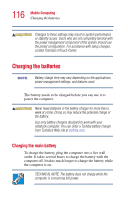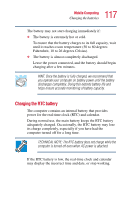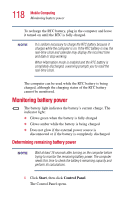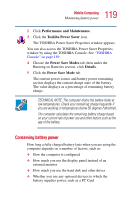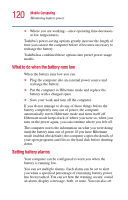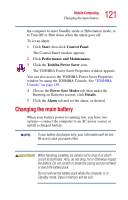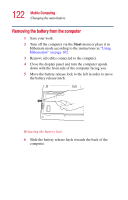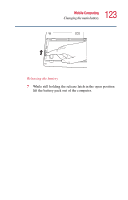Toshiba Satellite A10-S127 Satellite A10/A15 Users Guide (PDF) - Page 118
Monitoring battery power, Determining remaining battery power
 |
View all Toshiba Satellite A10-S127 manuals
Add to My Manuals
Save this manual to your list of manuals |
Page 118 highlights
118 Mobile Computing Monitoring battery power To recharge the RTC battery, plug in the computer and leave it turned on until the RTC is fully charged. It is seldom necessary to charge the RTC battery because it charges while the computer is on. If the RTC battery is low, the real-time clock and calendar may display the incorrect time and date or stop working. When Hibernation mode is enabled and the RTC battery is completely discharged, a warning prompts you to reset the real-time clock. The computer can be used while the RTC battery is being charged, although the charging status of the RTC battery cannot be monitored. Monitoring battery power The battery light indicates the battery's current charge. The indicator light: ❖ Glows green when the battery is fully charged ❖ Glows amber while the battery is being charged ❖ Does not glow if the external power source is disconnected or if the battery is completely discharged Determining remaining battery power Wait at least 16 seconds after turning on the computer before trying to monitor the remaining battery power. The computer needs this time to check the battery's remaining capacity and perform its calculations. 1 Click Start, then click Control Panel. The Control Panel opens.