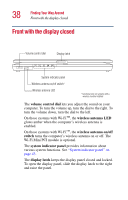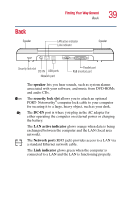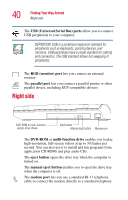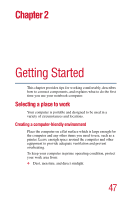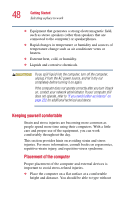Toshiba Satellite A10-S127 Satellite A10/A15 Users Guide (PDF) - Page 43
System indicator panel, keyboard, palm rest, primary and secondary control buttons, TouchPad - hard drive
 |
View all Toshiba Satellite A10-S127 manuals
Add to My Manuals
Save this manual to your list of manuals |
Page 43 highlights
Finding Your Way Around Front with the display open 43 The 85-key keyboard provides all the functionality of a fullsize keyboard. For more information, see "Using the keyboard" on page 79. The front panel provides a palm rest to assist you in maintaining proper posture while using the computer. The primary and secondary control buttons below the TouchPad act like the buttons on a mouse, with primary and secondary functions. The system indicator panel provides information about various system functions. See "System indicator panel" on page 43. The TouchPadTM enables you to move the cursor with the stroke of a finger. System indicator panel AC power Main battery Disc/disk activity On/off Hard disk drive The AC power light glows green when the computer is connected to an external power source. The on/off light glows green when the computer is on. The light flashes amber when the computer is in Standby mode. The main battery light indicates the main battery's current charge. It glows green when the battery is fully charged. It glows amber while the battery is being charged. It does not glow if the external power source is disconnected or if the battery is completely discharged. For more information on