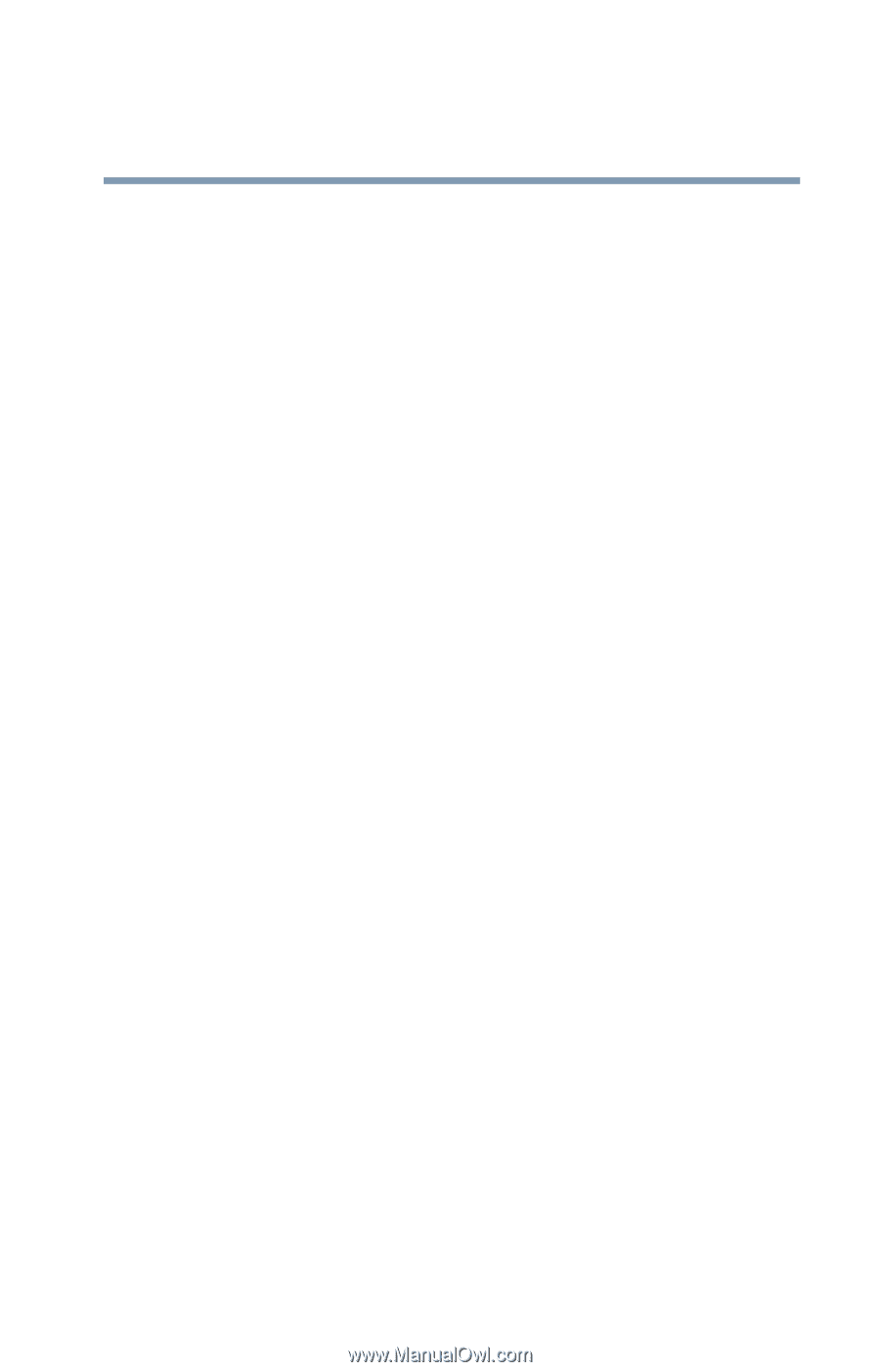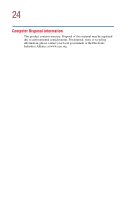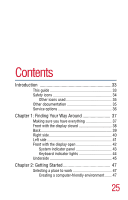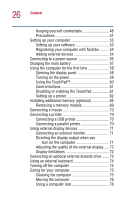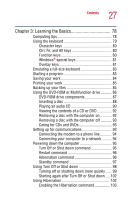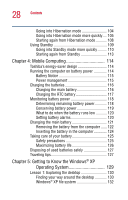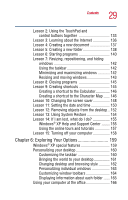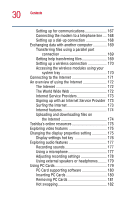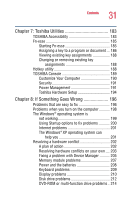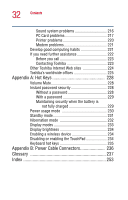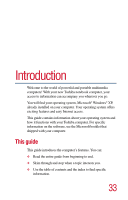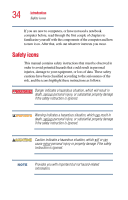Toshiba Satellite A10-S127 Satellite A10/A15 Users Guide (PDF) - Page 29
Exploring Your Options, Lesson 3: Learning about the Internet
 |
View all Toshiba Satellite A10-S127 manuals
Add to My Manuals
Save this manual to your list of manuals |
Page 29 highlights
29 Contents Lesson 2: Using the TouchPad and control buttons together 133 Lesson 3: Learning about the Internet 136 Lesson 4: Creating a new document 137 Lesson 5: Creating a new folder 138 Lesson 6: Starting programs 140 Lesson 7: Resizing, repositioning, and hiding windows 142 Using the taskbar 142 Minimizing and maximizing windows 142 Resizing and moving windows 143 Lesson 8: Closing programs 145 Lesson 9: Creating shortcuts 145 Creating a shortcut to the Calculator 146 Creating a shortcut to the Character Map ...... 146 Lesson 10: Changing the screen saver 148 Lesson 11: Setting the date and time 150 Lesson 12: Removing objects from the desktop .. 152 Lesson 13: Using System Restore 154 Lesson 14: If I am lost, what do I do 155 Windows® XP Help and Support Center ........ 155 Using the online tours and tutorials 157 Lesson 15: Turning off your computer 158 Chapter 6: Exploring Your Options 159 Windows® XP special features 159 Personalizing your desktop 160 Customizing the taskbar 160 Bringing the world to your desktop 161 Changing desktop and browsing style 162 Personalizing individual windows 163 Customizing window toolbars 164 Displaying information about each folder ...... 165 Using your computer at the office 166