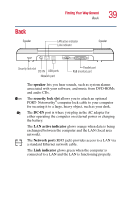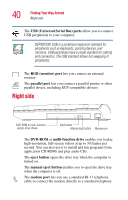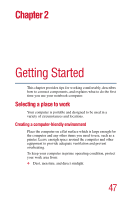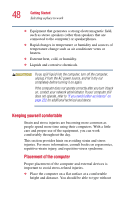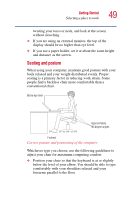Toshiba Satellite A10-S127 Satellite A10/A15 Users Guide (PDF) - Page 44
Keyboard indicator lights, hard disk drive light, disc/disk activity light, caps lock light
 |
View all Toshiba Satellite A10-S127 manuals
Add to My Manuals
Save this manual to your list of manuals |
Page 44 highlights
44 Finding Your Way Around Front with the display open determining remaining battery power, see "Monitoring battery power" on page 118. The hard disk drive light flashes while the hard disk drive is being accessed. The disc/disk activity light flashes when the optional external diskette drive, or the DVD-ROM or multi-function drive is being accessed. Never turn off the computer while any drive is in use. Doing so may damage the media and result in loss of data. Keyboard indicator lights The caps lock light, located on the Caps Lock key, glows when you press the Caps Lock key. When this light is on, pressing a letter key on the keyboard produces an uppercase (capital) letter. The cursor control mode light, located on the panel just below the F10 key, glows when the cursor control overlay is on. When this light is on, pressing an overlay key moves the cursor in the direction of the white arrow printed on the key