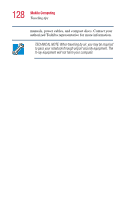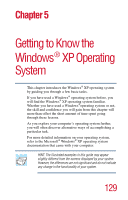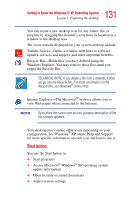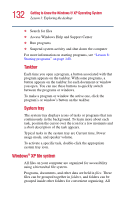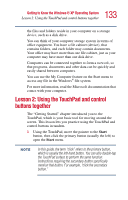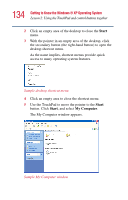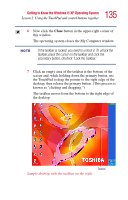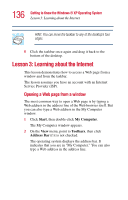Toshiba Satellite A10-S127 Satellite A10/A15 Users Guide (PDF) - Page 133
Lesson 2: Using the TouchPad and control buttons together
 |
View all Toshiba Satellite A10-S127 manuals
Add to My Manuals
Save this manual to your list of manuals |
Page 133 highlights
133 Getting to Know the Windows® XP Operating System Lesson 2: Using the TouchPad and control buttons together the files and folders reside in your computer on a storage device, such as a disk drive. You can think of your computer storage system in terms of office equipment. You have a file cabinet (device), that contains folders, and each folder may contain documents. Your office may have more than one file cabinet, just as your computer may have more than one disk drive. Computers can be connected together to form a network, so that programs, documents and other data can be quickly and easily shared between computers. You can use the My Computer feature on the Start menu to access any file in the Windows® file system. For more information, read the Microsoft documentation that comes with your computer. Lesson 2: Using the TouchPad and control buttons together The "Getting Started" chapter introduced you to the TouchPad, which is your basic tool for moving around the screen. This lesson lets you practice using the TouchPad and control buttons in tandem. 1 Using the TouchPad, move the pointer to the Start button, then click the primary button (usually the left) to open the Start menu. In this guide, the term "click" refers to the primary button, which is usually the left-hand button. You can also double-tap the TouchPad surface to perform the same function. Instructions requiring the secondary button specifically mention that button. For example, "click the secondary button."