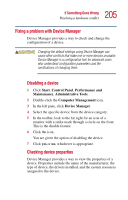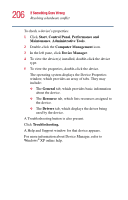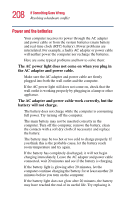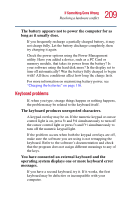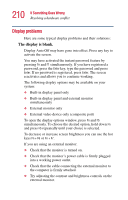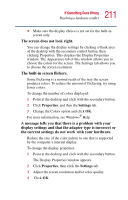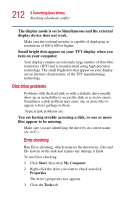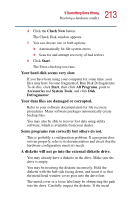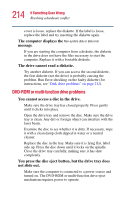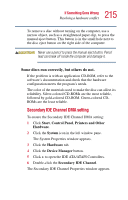Toshiba Satellite A10-S127 Satellite A10/A15 Users Guide (PDF) - Page 210
Display problems, The display is blank.
 |
View all Toshiba Satellite A10-S127 manuals
Add to My Manuals
Save this manual to your list of manuals |
Page 210 highlights
210 If Something Goes Wrong Resolving a hardware conflict Display problems Here are some typical display problems and their solutions: The display is blank. Display Auto Off may have gone into effect. Press any key to activate the screen. You may have activated the instant password feature by pressing Fn and F1 simultaneously. If you have registered a password, press the Enter key, type the password and press Enter. If no password is registered, press Enter. The screen reactivates and allows you to continue working. The following display options may be available on your system: ❖ Built-in display panel only ❖ Built-in display panel and external monitor simultaneously ❖ External monitor only ❖ External video device only (composite port) To open the display options window, press Fn and F5 simultaneously. To choose the desired option, hold down Fn and press F5 repeatedly until your choice is selected. To decrease or increase screen brightness you can use the hot keys Fn + F6 or Fn + F7. If you are using an external monitor: ❖ Check that the monitor is turned on. ❖ Check that the monitor's power cable is firmly plugged into a working power outlet. ❖ Check that the cable connecting the external monitor to the computer is firmly attached. ❖ Try adjusting the contrast and brightness controls on the external monitor.