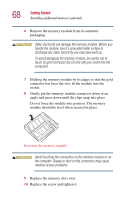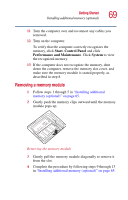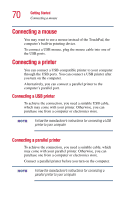Toshiba Satellite A10-S127 Satellite A10/A15 Users Guide (PDF) - Page 73
Connecting an optional external diskette drive
 |
View all Toshiba Satellite A10-S127 manuals
Add to My Manuals
Save this manual to your list of manuals |
Page 73 highlights
Getting Started Connecting an optional external diskette drive 73 ❖ If the external video device, such as an SVGA monitor, is capable of displaying at a maximum resolution of 640 x 480 and your system is set for a higher resolution, only part of the desktop will appear on the screen. You can view the "lost" area by scrolling to it. ❖ If you use the display hot key (Fn + F5) to change the display output with the LCD Display Stretch option enabled and the Display area (resolution) set to 640 x 480 or 800 x 600, the image on the internal display panel may appear stretched. The Windows® XP operating system by default does not display resolutions below 800 x 600. To display the 640 x 480 resolution, you may need to click the Settings tab in the Display Properties window, click Advanced, click the Adapter tab, click List all modes. Connecting an optional external diskette drive You can attach an optional external USB diskette drive to use diskettes with your computer. These drives hold 3.5-inch diskettes. Sample external USB diskette drive To connect an external USB diskette drive, connect the drive's cable to one of the computer's USB ports.