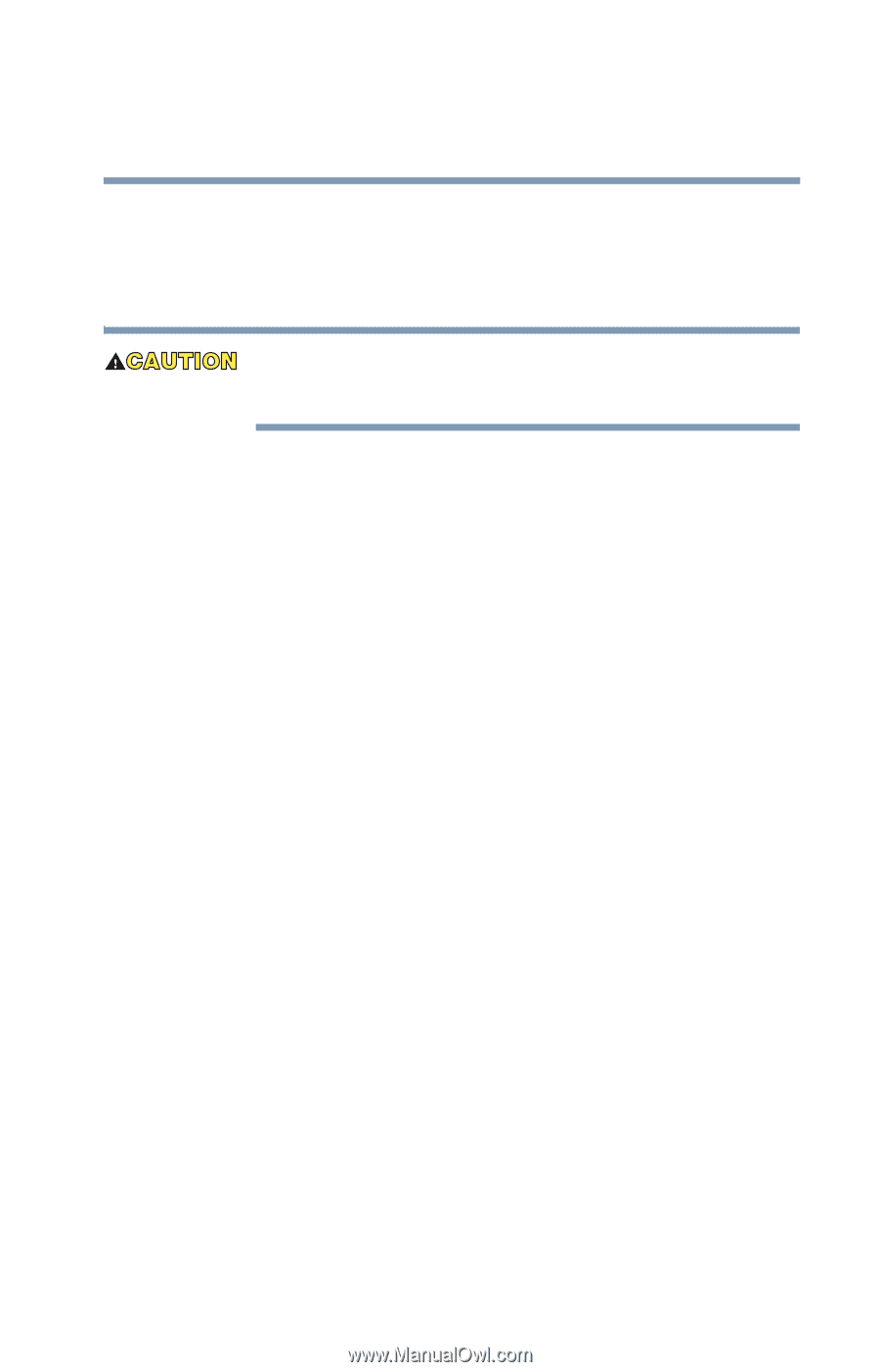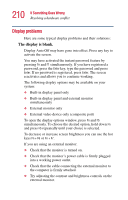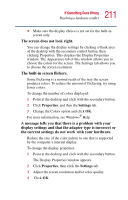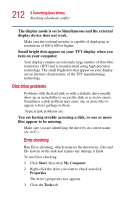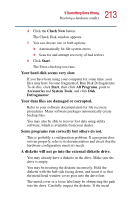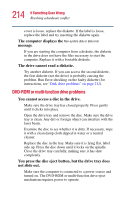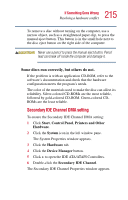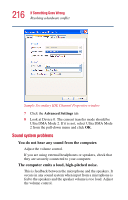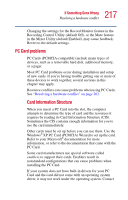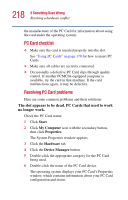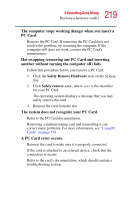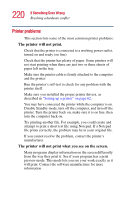Toshiba Satellite A10-S127 Satellite A10/A15 Users Guide (PDF) - Page 215
Secondary IDE Channel DMA setting, Some discs run correctly, but others do not.
 |
View all Toshiba Satellite A10-S127 manuals
Add to My Manuals
Save this manual to your list of manuals |
Page 215 highlights
215 If Something Goes Wrong Resolving a hardware conflict To remove a disc without turning on the computer, use a narrow object, such as a straightened paper clip, to press the manual eject button. This button is in the small hole next to the disc eject button on the right side of the computer. Never use a pencil to press the manual eject button. Pencil lead can break off inside the computer and damage it. Some discs run correctly, but others do not. If the problem is with an application CD-ROM, refer to the software's documentation and check that the hardware configuration meets the program's needs. The color of the materials used to make the disc can affect its reliability. Silver-colored CD-ROMs are the most reliable, followed by gold-colored CD-ROM. Green-colored CDROMs are the least reliable. Secondary IDE Channel DMA setting To ensure the Secondary IDE Channel DMA setting: 1 Click Start, Control Panel, Printers and Other Hardware. 2 Click the System icon in the left window pane. The System Properties window appears. 3 Click the Hardware tab. 4 Click the Device Manager button. 5 Click + to open the IDE ATA/ATAPI Controllers. 6 Double-click the Secondary IDE Channel. The Secondary IDE Channel Properties window appears.