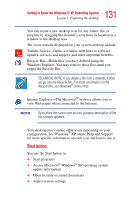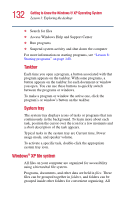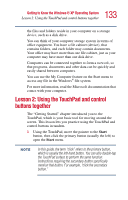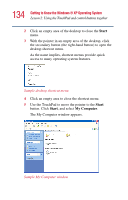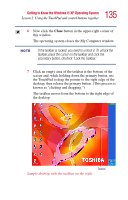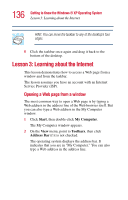Toshiba Satellite A10-S127 Satellite A10/A15 Users Guide (PDF) - Page 136
Lesson 3: Learning about the Internet, Opening a Web from a window
 |
View all Toshiba Satellite A10-S127 manuals
Add to My Manuals
Save this manual to your list of manuals |
Page 136 highlights
136 Getting to Know the Windows® XP Operating System Lesson 3: Learning about the Internet HINT: You can move the taskbar to any of the desktop's four edges. 8 Click the taskbar once again and drag it back to the bottom of the desktop. Lesson 3: Learning about the Internet This lesson demonstrates how to access a Web page from a window and from the taskbar. The lesson assumes you have an account with an Internet Service Provider (ISP). Opening a Web page from a window The most common way to open a Web page is by typing a Web address in the address line of the Web browser itself. But you can also type a Web address in the My Computer window. 1 Click Start, then double-click My Computer. The My Computer window appears. 2 On the View menu, point to Toolbars, then click Address Bar if it is not checked. The operating system displays the address bar. It indicates that you are in "My Computer." You can also type a Web address in the address line.