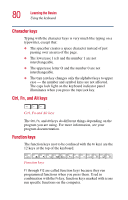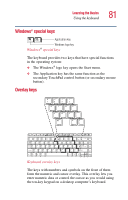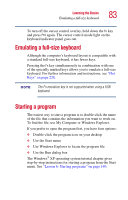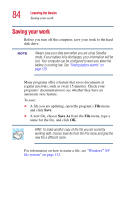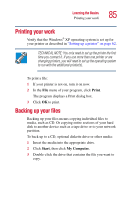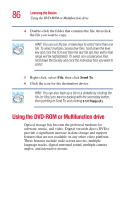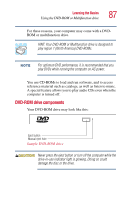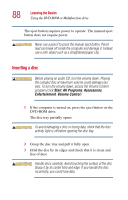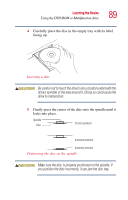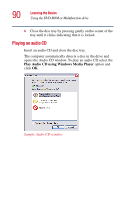Toshiba Satellite A10-S127 Satellite A10/A15 Users Guide (PDF) - Page 85
Printing your work, Backing up your files
 |
View all Toshiba Satellite A10-S127 manuals
Add to My Manuals
Save this manual to your list of manuals |
Page 85 highlights
Learning the Basics Printing your work 85 Printing your work Verify that the Windows® XP operating system is set up for your printer as described in "Setting up a printer" on page 62. TECHNICAL NOTE: You only need to set up the printer the first time you connect it. If you use more than one printer or are changing printers, you will need to set up the operating system to run with the additional printer(s). To print a file: 1 If your printer is not on, turn it on now. 2 In the File menu of your program, click Print. The program displays a Print dialog box. 3 Click OK to print. Backing up your files Backing up your files means copying individual files to media, such as CD. Or copying entire sections of your hard disk to another device such as a tape drive or to your network partition. To back up to a CD, optional diskette drive or other media: 1 Insert the media into the appropriate drive. 2 Click Start, then click My Computer. 3 Double-click the drive that contains the file you want to copy.