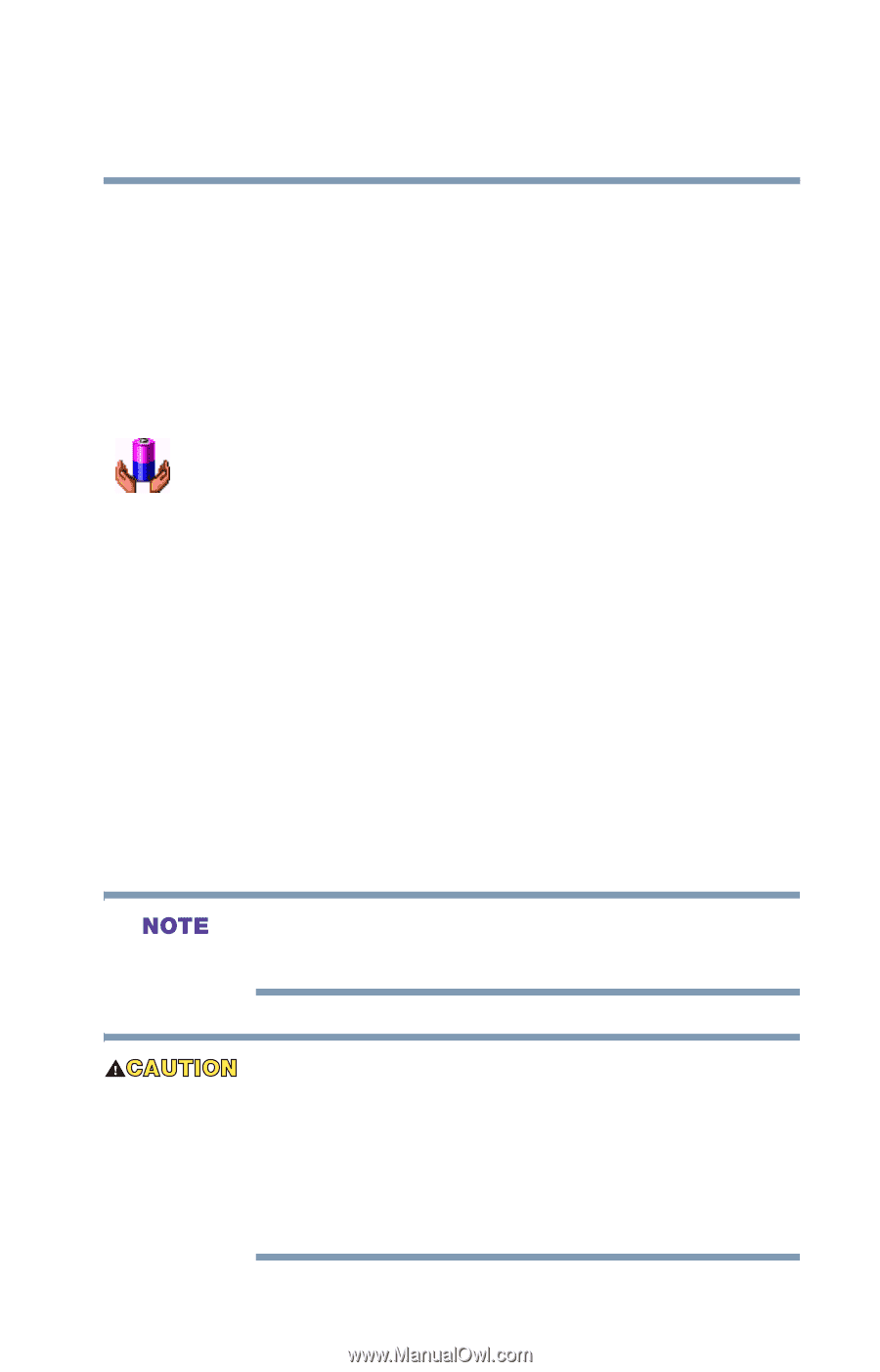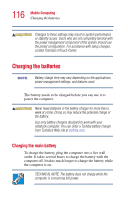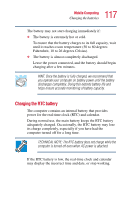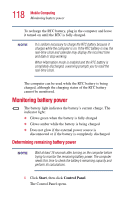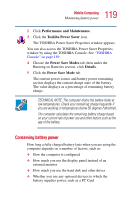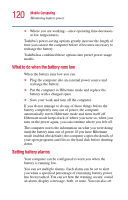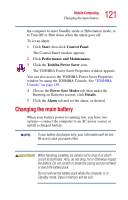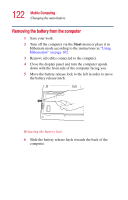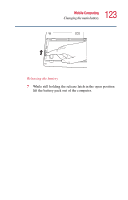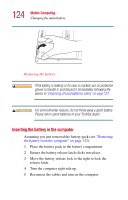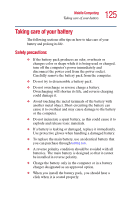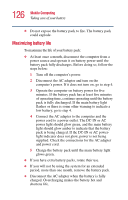Toshiba Satellite A10-S127 Satellite A10/A15 Users Guide (PDF) - Page 121
Changing the main battery
 |
View all Toshiba Satellite A10-S127 manuals
Add to My Manuals
Save this manual to your list of manuals |
Page 121 highlights
121 Mobile Computing Changing the main battery the computer to enter Standby mode or Hibernation mode, or to Turn Off or Shut down when the alarm goes off. To set an alarm: 1 Click Start, then click Control Panel. The Control Panel window appears. 2 Click Performance and Maintenance. 3 Click the Toshiba Power Saver icon. The TOSHIBA Power Saver Properties window appears. You can also access the TOSHIBA Power Saver Properties window by using the TOSHIBA Console. See "TOSHIBA Console" on page 189. 4 Choose the Power Save Modes tab, then under the Running on Batteries section, click Details. 5 Click the Alarm tab and set the alarm, as desired. Changing the main battery When your battery power is running low, you have two options-connect the computer to an AC power source or install a charged battery. If your battery discharges fully, your information will be lost. Be sure to save your work often. When handling a battery, be careful not to drop it or shortcircuit its terminals. Also, do not drop, hit or otherwise impact the battery. Do not scratch or break the casing and do not twist or bend the battery pack. Do not remove the battery pack while the computer is in Standby mode. Data in memory will be lost.