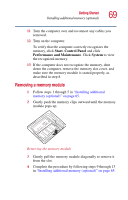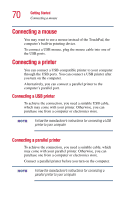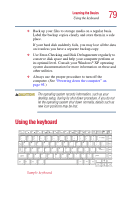Toshiba Satellite A10-S127 Satellite A10/A15 Users Guide (PDF) - Page 74
Using an external keyboard, Turning off the computer
 |
View all Toshiba Satellite A10-S127 manuals
Add to My Manuals
Save this manual to your list of manuals |
Page 74 highlights
74 Getting Started Using an external keyboard Using an external keyboard If you prefer to use a full-size keyboard, you can attach one to your computer provided that the keyboard is USB-compatible. To connect a keyboard, attach its cable to one of the computer's USB ports. You can do this after you turn on the computer. The Fn emulation key is not supported when using a USB keyboard. Turning off the computer It is a good idea to turn off your computer when you are not using it for a while. If you are using the computer for the first time, leave the computer plugged into a power source (even though the computer is off) to fully charge the main battery. When the main battery light glows green, the battery is fully charged. When you power down the computer, you have three options to choose from: Turn Off (or Shut down), Hibernate and Standby. Each option has its advantages. ❖ Use the Turn Off command if you are using the Windows® XP Home version operating system, or the Windows® XP Professional operating system when not connected to a domain server. ❖ Use the Shut down command if you are using the Windows® XP Professional operating system and connected to a domain server. ❖ If you have work in progress and are not connected to a network, use the Windows® Standby or Hibernate commands to save your system settings to memory so