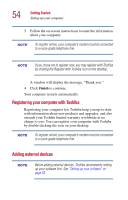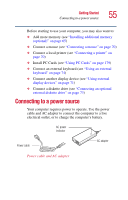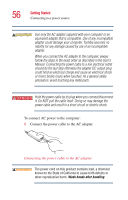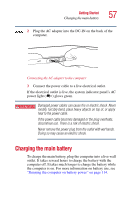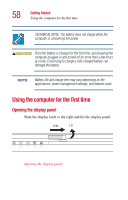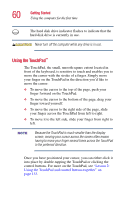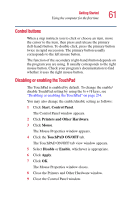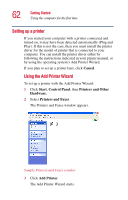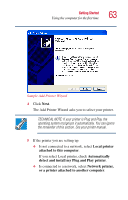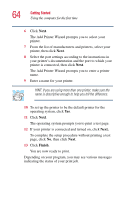Toshiba Satellite A10-S127 Satellite A10/A15 Users Guide (PDF) - Page 59
Turning on the power, off the power again until the operating system has loaded
 |
View all Toshiba Satellite A10-S127 manuals
Add to My Manuals
Save this manual to your list of manuals |
Page 59 highlights
Getting Started Using the computer for the first time 59 To avoid damaging the display panel, do not force it beyond the point where it moves easily. Never lift or move the computer using the display panel. Small bright dots may appear on your TFT display when you turn on your computer. Your display contains an extremely large number of thin-film transistors (TFT) and is manufactured using high-precision technology. Any small bright dots that may appear on your display are an intrinsic characteristic of the TFT manufacturing technology. Turning on the power 1 Make sure there are no media (i.e. CD-ROMs, DVDROMs, diskettes) in your computer's drives. 2 Turn on the computer by pressing and releasing the power button located on the top of the keyboard. For an illustration to help you locate this button, see "Front with the display open" on page 42. When you turn on the computer for the first time, do not turn off the power again until the operating system has loaded completely. The AC power indicator glows when the computer is connected to an external power source. The battery light: ❖ Glows amber while the battery is being charged. ❖ Glows green when the battery is fully charged. ❖ Is unlit when the computer is not connected to an external power source. For information on determining battery power, see "Monitoring battery power" on page 118.