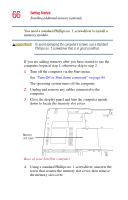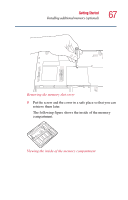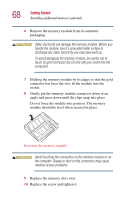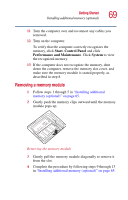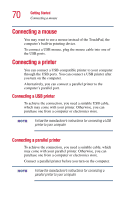Toshiba Satellite A10-S127 Satellite A10/A15 Users Guide (PDF) - Page 71
Using external display devices, Connecting an external monitor
 |
View all Toshiba Satellite A10-S127 manuals
Add to My Manuals
Save this manual to your list of manuals |
Page 71 highlights
Getting Started Using external display devices 71 Using external display devices Your computer comes with a built-in LCD display, but you can easily attach an external monitor to your computer if you need a larger screen. Once you have connected an external display device, you can choose to use the internal display only, the external device only, or both simultaneously. Connecting an external monitor is described below. Connecting an external monitor You must attach the monitor before you turn on the computer. 1 Connect the monitor's video cable to the RGB (monitor) port. 2 Connect the monitor's power cable to a live electrical outlet. 3 Turn on the external monitor. 4 Turn on the computer. 5 Set the display mode by pressing Fn + F5, or by setting the Display Properties settings. Directing the display output when you turn on the computer Once you have connected an external display device, you can choose to use the internal display only, the external device only, or both simultaneously. The quickest way to change the display output settings is to use the display hot key (Fn + F5). 1 Press Fn and F5 simultaneously. 2 While holding down Fn, press F5 repeatedly until the setting you want is highlighted.