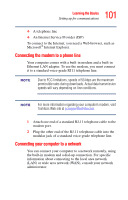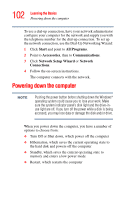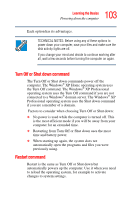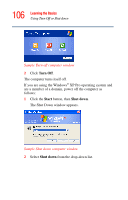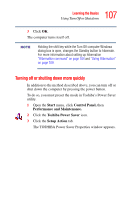Toshiba Satellite A45-S250 Toshiba Online Users Guide for Satellite A40/A45 - Page 102
Powering down the computer
 |
View all Toshiba Satellite A45-S250 manuals
Add to My Manuals
Save this manual to your list of manuals |
Page 102 highlights
102 Learning the Basics Powering down the computer To use a dial-up connection, have your network administrator configure your computer for the network and supply you with the telephone number for the dial-up connection. To set up the network connection, use the Dial-Up Networking Wizard: 1 Click Start and point to All Programs. 2 Point to Accessories, then to Communications. 3 Click Network Setup Wizard or Network Connections. 4 Follow the on-screen instructions. The computer connects with the network. Powering down the computer Pushing the power button before shutting down the Windows® operating system could cause you to lose your work. Make sure the system indicator panel's disk light and the drive-inuse light are off. If you turn off the power while a disk is being accessed, you may lose data or damage the disk and/or drive. When you power down the computer, you have a number of options to choose from: ❖ Turn Off or Shut down, which power off the computer ❖ Hibernation, which saves the current operating state to the hard disk and powers off the computer ❖ Standby, which saves the current operating state to memory and enters a low power mode ❖ Restart, which restarts the computer