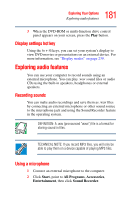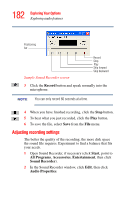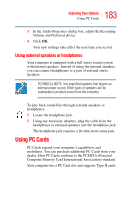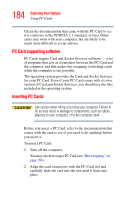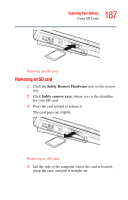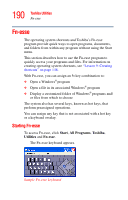Toshiba Satellite A45-S250 Toshiba Online Users Guide for Satellite A40/A45 - Page 186
Hot swapping, Using SD Cards, Inserting an SD card, Hot swapping precautions
 |
View all Toshiba Satellite A45-S250 manuals
Add to My Manuals
Save this manual to your list of manuals |
Page 186 highlights
186 Exploring Your Options Using SD Cards Hot swapping One of the great things about PC Cards is that you can replace one PC Card with another while the computer is on. This is called "hot swapping." Hot swapping precautions Although you can insert a PC Card at any time, to avoid data loss never remove a card while it is in use. For example: ❖ Never remove a hard disk card while the system is accessing it. ❖ Never remove a network card while you are connected to a network. Before removing a PC Card, stop it by clicking the Safely Remove Hardware icon on the System tray. Once the PC Card has stopped, you can safely remove it. See "Removing PC Cards" on page 185. Using SD Cards SD card support is available on selected models only. Your computer supports the use of SD (Secure Digital) memory cards. The cards can be used with a variety of digital products equipped with an SD card connector: digital music players, cellular phones, PDAs, digital cameras, digital video camcorders, etc. Inserting an SD card MMC cards (multimedia cards) do not work in this slot. 1 Turn the card so that the metal contacts are face down. 2 Push the card into the slot until it locks in place.